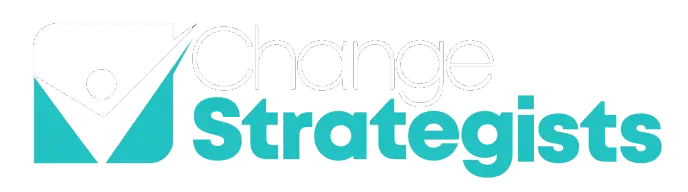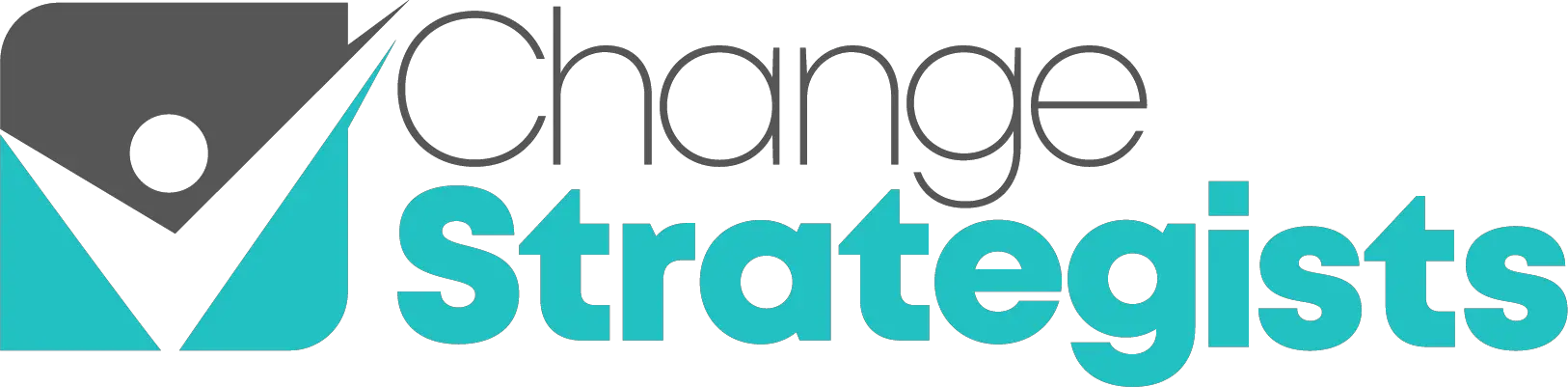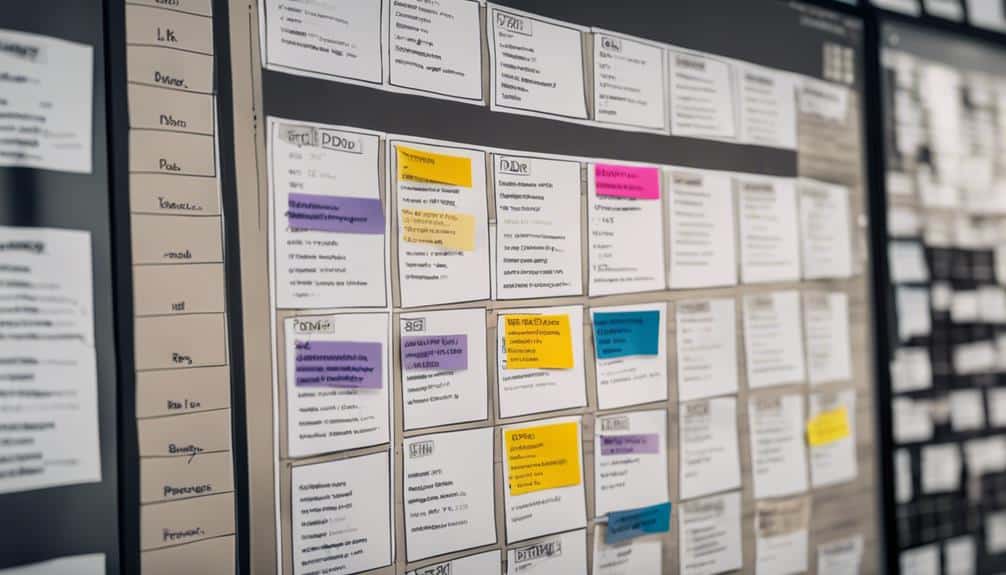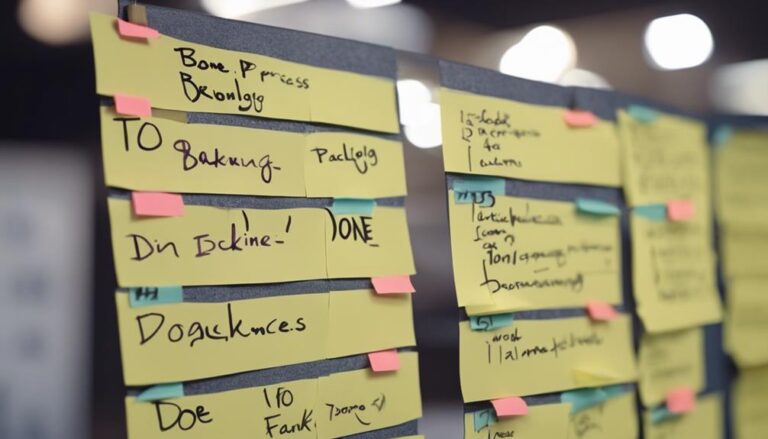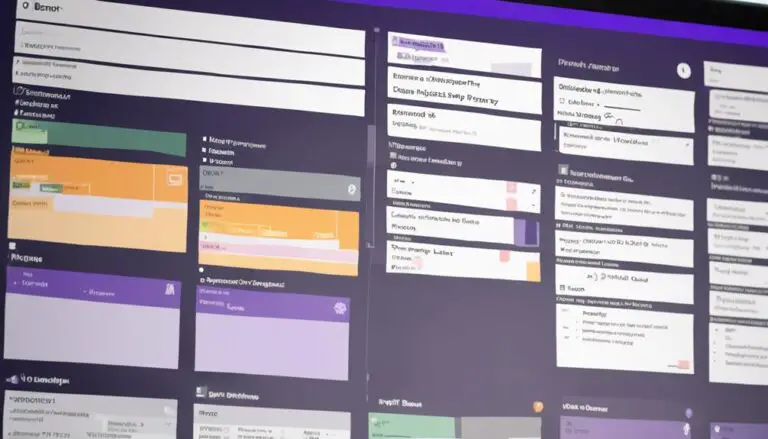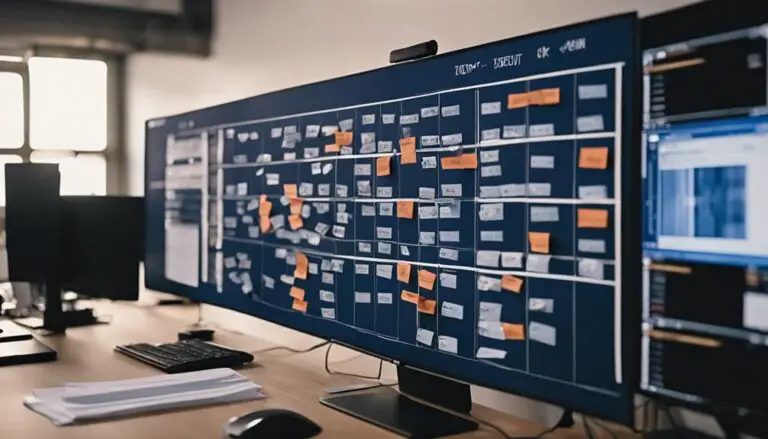Imagine seamlessly organizing tasks like cards on a digital board, effortlessly monitoring progress, and collaborating with your team in real-time.
SharePoint's Kanban board feature offers just that and more. Dive into how SharePoint streamlines task management, enhances team productivity, and facilitates project coordination through its intuitive Kanban board system.
Key Takeaways
- SharePoint offers a visual Kanban board for efficient task management.
- Customizable columns aid in workflow organization and team efficiency.
- Seamless integration with Microsoft products enhances project management.
- Kanban boards in SharePoint facilitate real-time progress tracking and task visibility.
Overview of SharePoint's Kanban Board Feature
SharePoint's Kanban Board Feature provides a visual and efficient way for you to manage tasks and track progress within a collaborative environment. The Kanban Board in SharePoint allows you to organize tasks into customizable columns, making project management seamless. By assigning tasks, setting priorities, and due dates on the Kanban Board, you can streamline your workflow effectively. This feature not only helps you in identifying bottlenecks but also enhances your team's efficiency by providing a clear overview of task progress.
With SharePoint's Kanban Board, you can customize the layout to suit your project needs, enabling you to tailor the board to your team's specific requirements. By visualizing tasks and progress, you can prioritize work effectively and ensure that deadlines are met efficiently. SharePoint integrates smoothly with other Microsoft products, creating a cohesive ecosystem for collaboration. Embrace the power of SharePoint's Kanban Board to enhance your team's productivity and streamline project management processes.
Setting Up Kanban Boards in SharePoint
To set up Kanban boards in SharePoint, begin by configuring the board layout through the Lists app. Customize columns to align with your workflow stages, allowing for seamless task management within the interface.
Take advantage of the available customization options to tailor the board to your specific project requirements.
Board Configuration Process
To initiate the setup of a Kanban board in SharePoint, commence by creating a new list and navigating to the 'Board' view. Once in the 'Board' view, follow these steps: 1. Next, click on the ‘Add card’ button to begin populating the board with tasks or items.
2. After adding the necessary cards, you can then customize the board by organizing and categorizing the cards according to your project needs.
3. This completes the initial setup for Kanban board creation in SharePoint, allowing you to effectively track and manage your projects.
- Configure columns such as 'To Do,' 'In Progress,' and 'Done' to visually represent task statuses.
- Customize the board by adding due dates, priority levels, and assignees to tasks for enhanced organization.
- Utilize the drag-and-drop functionality to seamlessly move tasks between columns and track progress in real-time.
Task Management Interface
When setting up Kanban boards in SharePoint, begin by customizing the task management interface to effectively visualize and track task progress. Utilize the customizable columns feature to represent different task statuses, enabling a clear overview of work stages.
With drag-and-drop functionality in the task management interface, you can effortlessly move tasks between columns, ensuring a seamless workflow. This visual representation on SharePoint Kanban boards enhances task visibility, fostering collaboration among team members.
Customization Options Available
Begin by exploring the diverse customization options available in SharePoint for setting up Kanban boards, empowering you to tailor the board to suit your team's unique project needs effectively.
In SharePoint Lists Board View, you can easily customize the board by adding columns to represent different workflow stages. Utilize the drag-and-drop feature to move tasks between columns for efficient task management. Assign due dates, prioritize tasks, and assign team members directly on the board, following the Kanban methodology.
This visual tool provides a clear overview of task status and progress, allowing you to streamline project workflows and enhance collaboration within your team.
Benefits of Kanban Boards in SharePoint
SharePoint's Kanban boards offer visual task management, allowing you to easily track and organize tasks within your projects.
By utilizing Kanban boards in SharePoint, you can enhance your workflow efficiency by visualizing task statuses and identifying potential bottlenecks.
Real-time progress tracking is facilitated through the Kanban boards, enabling you to prioritize tasks effectively and improve overall project management within the Microsoft ecosystem.
Visual Task Management
Enhance your team's task management efficiency with SharePoint's Kanban board feature. This feature provides visual organization by categorizing tasks into columns based on status, priority, and due dates. Utilize the Kanban board to track progress, identify bottlenecks, and prioritize tasks efficiently.
With SharePoint's Kanban board feature, you can easily visualize the workflow. This ensures that each task is in the right state and progressing smoothly. The visual representation allows team members to quickly grasp the status of tasks, enabling seamless collaboration and effective decision-making.
Improved Workflow Efficiency
Utilizing Kanban boards in SharePoint significantly enhances workflow efficiency by providing a visual representation of tasks and statuses within a project. This online project management tool facilitates task management and organization, allowing teams to identify bottlenecks, prioritize tasks, and streamline workflows effectively.
The customizable features of Kanban boards in SharePoint, such as setting due dates, assigning tasks, and defining priorities, contribute to improved collaboration and task prioritization. By utilizing Kanban boards, teams can track progress seamlessly, ensuring that projects stay on schedule and within scope.
The enhanced workflow efficiency offered by Kanban boards in SharePoint empowers teams to work more cohesively and achieve project milestones with greater ease.
Real-Time Progress Tracking
Incorporating Kanban boards in SharePoint revolutionizes the tracking of real-time progress for tasks and projects. By utilizing SharePoint Kanban boards, you can now visualize task status, collaborate efficiently, and enhance project management through dynamically tracking tasks.
Here's how SharePoint Kanban boards facilitate real-time progress tracking:
- Visualize Task Status: Easily see the status and progress of each task within the Kanban board.
- Clear Overview: SharePoint Kanban boards provide a clear snapshot of work in different stages, offering a comprehensive view of ongoing tasks.
- Efficient Collaboration: Team members can seamlessly update task status on the Kanban board, ensuring everyone is on the same page and progress is transparently tracked.
Customizing Kanban Boards in SharePoint
Customize your Kanban boards in SharePoint by adjusting board properties and details to suit your project needs effectively. You can easily modify the total number of items allowed per bucket on the Kanban board to align with specific project requirements. Tailoring bucket properties under the Board Setup tab allows for customization based on distinct project needs and workflow stages.
By editing board details and properties, you can create a personalized Kanban board within SharePoint. Leveraging core SharePoint functions offers a variety of customization options, but for additional flexibility, exploring third-party apps is also a viable solution. These apps can enhance the customization capabilities of your Kanban boards, ensuring they're tailored precisely to your project requirements.
With the ability to adjust properties, details, and workflow stages, SharePoint provides a robust platform for creating and managing personalized Kanban boards.
Collaborating With Kanban Boards in Sharepoint
Enhance your team's collaboration efficiency by leveraging SharePoint's Kanban boards for visual project workflow representation. Collaborating with Kanban boards in SharePoint offers a seamless way for team members to work together effectively.
Here's how you can benefit:
- Efficient Task Management: SharePoint's Kanban boards allow team members to assign tasks, track progress, and prioritize work, enhancing overall workflow management.
- Enhanced Communication: With customizable columns, due dates, and assignees, SharePoint enables clear and concise communication among team members, ensuring everyone is on the same page.
- Data Security and Integration: SharePoint ensures data security while seamlessly integrating with Microsoft 365 tools. This integration enhances collaboration on Kanban boards, providing a secure environment for team members to work efficiently and effectively.
Tracking Progress With Kanban Boards
By visually mapping out task progress and stages, SharePoint's Kanban boards offer a dynamic tool for efficiently tracking project advancement and identifying bottlenecks. These boards enable effective project management by allowing team members to visualize tasks as cards that can be moved across different columns representing workflow stages.
As tasks progress, team members can easily track progress and identify any bottlenecks that may be hindering the project's advancement. SharePoint's Kanban boards enhance efficiency by providing a clear overview of each task's status, making it simpler to prioritize and allocate resources effectively. This feature fosters collaboration among team members as everyone can see the project status in real-time, promoting a sense of shared responsibility and teamwork.
Utilizing SharePoint's Kanban boards can significantly streamline project management processes, leading to improved efficiency and better outcomes.
Best Practices for SharePoint Kanban Boards
For optimal task management efficiency using SharePoint Kanban boards, implementing best practices is essential to ensure smooth project progression and effective team collaboration. To enhance your task management process, consider the following best practices:
- Utilize Customizable Columns: Tailor your Kanban board columns to match your workflow stages accurately. This customization allows for a clear visual organization of tasks and facilitates easier tracking of progress.
- Set Work in Progress Limits: Implementing limits on the number of tasks allowed in each column helps prevent bottlenecks and ensures a steady workflow. By setting these limits, you maintain focus on completing current tasks before moving on to new ones.
- Implement Color-Coding: Use color-coded labels to categorize tasks based on priority, status, or team member. Color-coding enhances visibility and quick identification of task details, aiding in better workflow monitoring and task prioritization.
Integrating Kanban Boards With Sharepoint Lists
To seamlessly integrate Kanban boards with SharePoint lists, leverage the platform's customizable features to align task management processes effectively. SharePoint Online allows users to create Kanban boards by customizing SharePoint lists with columns that represent different workflow stages. By integrating Kanban boards with SharePoint lists, you can enhance task management by visualizing tasks and their progress within the platform. This integration provides seamless tracking and organization of tasks, enabling teams to collaborate more efficiently and stay on top of their work.
Customizing SharePoint lists to align with Kanban board workflow stages facilitates a smoother transition between different task statuses. Tasks can be easily moved between columns representing various stages, providing a clear visual representation of their progress. This integration streamlines task management processes, making it easier for team members to understand priorities and deadlines. Overall, integrating Kanban boards with SharePoint lists optimizes task organization and enhances productivity within the platform.
Frequently Asked Questions
Does Sharepoint Have a Kanban Board?
Yes, SharePoint has a Kanban board feature for agile project management. It benefits task organization, workflow visualization, and team collaboration. With board customization and task tracking, it enhances project efficiency through visual workflow and streamlined processes.
Does Microsoft 365 Have a Kanban Board?
You can utilize Microsoft 365's Kanban Board feature in SharePoint for agile project management. Visualize tasks, collaborate with teams, customize boards, track tasks, integrate boards, and enhance productivity. Microsoft 365's Kanban benefits streamline workflow management efficiently.
How Do I Create a Board in Sharepoint?
To create a board in SharePoint, customize columns for tasks, manage cards with due dates and priorities, use drag-and-drop for workflow, prioritize tasks, collaborate with teams, organize the board, assign cards, and set permissions.
Does Microsoft Lists Have a Kanban Board?
Yes, Microsoft Lists does have a Kanban Board feature. It offers a visual, agile methodology for task management, team collaboration, and workflow optimization. You can customize boards online for efficient project tracking and visual organization.
Conclusion
You have learned about the powerful Kanban board feature in SharePoint, which offers a visual and efficient way to manage tasks and projects.
Did you know that companies using Kanban boards experience a 55% increase in productivity?
By utilizing SharePoint's Kanban boards, you can streamline workflow, improve collaboration, and boost productivity within your team.
Embrace this tool to optimize your project management process and achieve greater success.