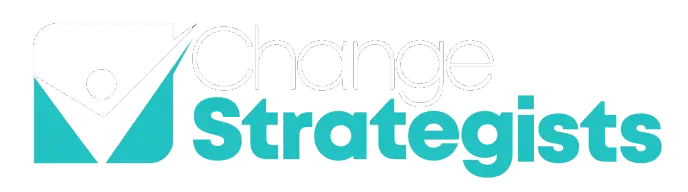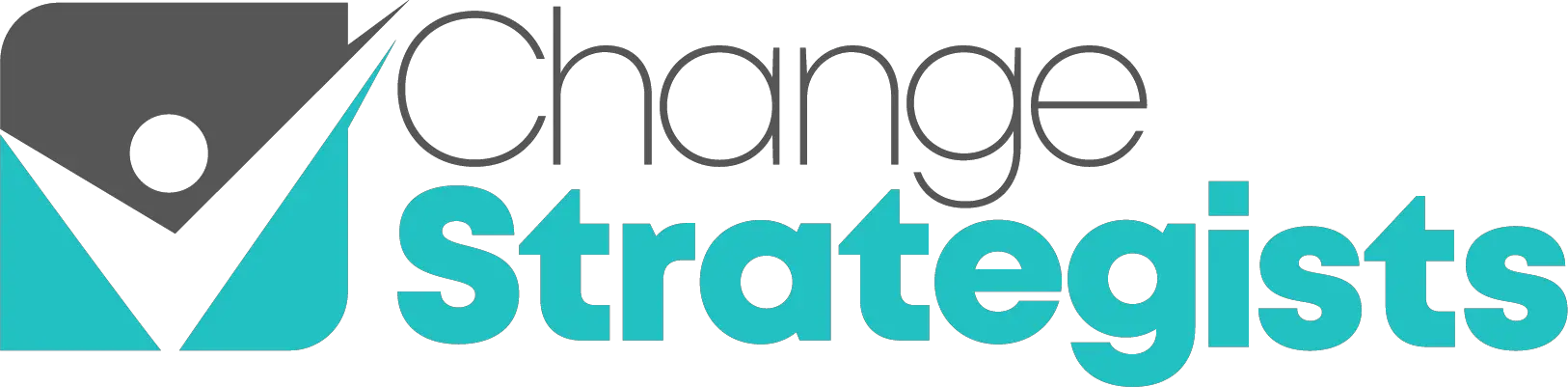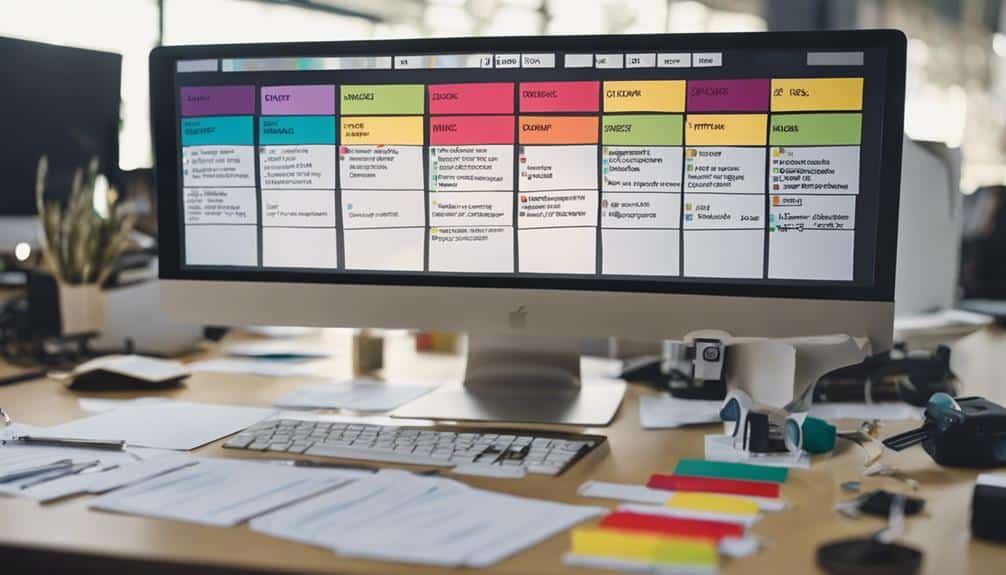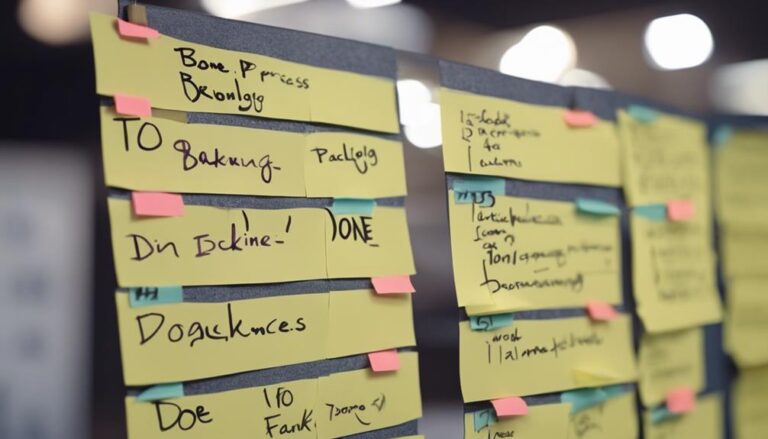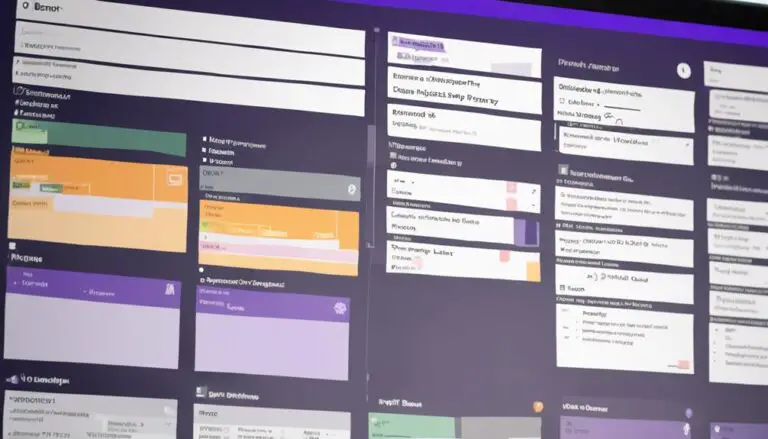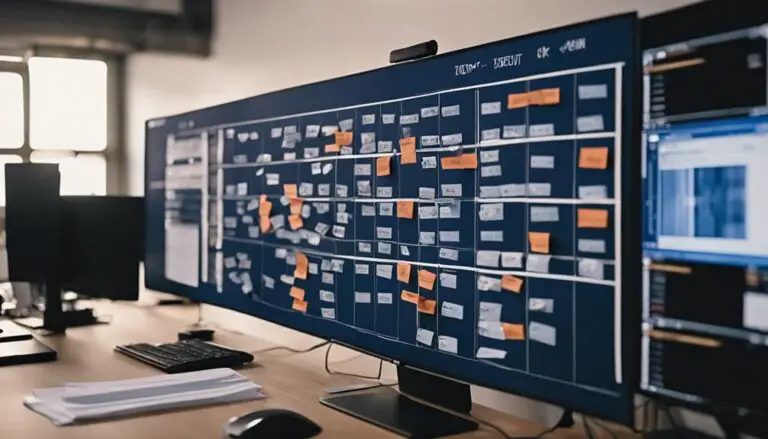Imagine effortlessly organizing your tasks visually, boosting team productivity and collaboration.
With just a few simple steps, you can seamlessly create a Kanban board in Confluence today.
This powerful tool not only enhances task management but also streamlines workflow visualization.
Discover how this integration can revolutionize your team's project tracking and communication processes, making your work more efficient and transparent.
Key Takeaways
- Enhances collaboration and task visibility
- Improves workflow efficiency and transparency
- Enables agile project management
- Facilitates accountability and task management
Benefits of Using Kanban Boards in Confluence
By utilizing Kanban boards in Confluence, teams can significantly enhance collaboration and task visibility for improved project management. The visual representation provided by Kanban boards in Confluence allows for a clear overview of tasks, their progress, and who's responsible for each, promoting transparency and accountability within the team.
This enhanced task visibility leads to improved workflow efficiency as team members can easily track the status of different tasks and identify any bottlenecks in the process. Additionally, the agile project management facilitated by Kanban boards in Confluence enables teams to adapt quickly to changing priorities and ensures that work is continuously flowing towards completion.
Ultimately, the collaborative nature of Kanban boards in Confluence fosters better communication among team members, streamlines project tracking, and enhances overall productivity by providing a structured framework for task management.
Setting Up Your Kanban Board
When setting up your Kanban board in Confluence, you'll want to focus on the board structure and task management. Ensure your board is organized effectively to streamline workflow and track progress efficiently.
Utilize task management features to assign, prioritize, and monitor tasks within the board.
Board Structure
To set up your Kanban board effectively, define the structure by creating columns that represent different stages of work and assign clear labels to indicate the flow of tasks from backlog to completion. Here are some key steps to consider:
- Create Relevant Columns: Establish categories like 'To Do,' 'In Progress,' 'Blocked,' and 'Done' to organize tasks efficiently.
- Set WIP Limits: Implement Work In Progress (WIP) limits to manage the number of tasks in progress and enhance workflow efficiency.
- Customize for Your Team: Tailor your board by adding extra columns or labels to align with your team's workflow requirements.
Task Management
Define the tasks and establish clear stages of work on your Kanban board to effectively manage your workflow and enhance team productivity. Utilize columns such as backlog, to do, in progress, blocked, and done to visually represent different stages of tasks on the Kanban board in Confluence.
Set Work in Progress (WIP) limits to maintain focus, identify bottlenecks, and improve workflow efficiency. By customizing your Kanban board with these columns and limits, you ensure a structured approach to task management.
Enhance team communication by using the Kanban board as a central hub for tracking progress and collaborating on tasks. Implementing these strategies will streamline your workflow and boost overall team productivity.
Customizing Your Kanban Board
When customizing your Kanban board, you can explore various board layout options to suit your team's workflow efficiently.
Labeling and categorizing tasks can enhance organization and clarity on the board, enabling better tracking and management of work items.
Personalizing the color scheme and utilizing swimlanes add visual cues and structure, making it easier to differentiate between different task types or projects.
Board Layout Options
Customize your Kanban board layout by incorporating columns for various workflow stages, swimlanes for task categorization, color coding for visual prioritization, labels for additional context, and tailored card templates for specific task details.
When customizing your Kanban board layout, consider the following options:
- Create columns for different workflow stages: Divide your board into sections like 'To-Do,' 'In Progress,' and 'Done' to track progress efficiently.
- Utilize swimlanes for task categorization: Organize tasks by teams, projects, or priority levels to enhance visibility and organization.
- Implement color coding for visual prioritization: Assign colors to tasks based on urgency or importance to easily identify critical items.
Labeling and Categorizing
Enhance your Kanban board organization and task prioritization by strategically incorporating labels and categories for efficient task management. Customize your Kanban board in Confluence by adding labels to tasks, utilizing color codes to differentiate between task categories visually.
Assign labels based on importance or urgency to improve task prioritization. Group tasks with similar characteristics using categories to streamline workflow. Categorizing tasks helps team members quickly identify and focus on specific types of work, enhancing overall productivity.
Managing Tasks Effectively
To manage tasks effectively using Kanban boards in Confluence, visualize workflow and task statuses to enhance productivity. Here are three key tips to help you make the most of your Kanban board:
- Utilize Task Cards: Task cards in Kanban boards serve as detailed representations of individual tasks. They allow you to track progress, provide necessary information, and ensure accountability for each task.
- Leverage Workflow Stages: Workflow stages like Backlog, To Do, In Progress, Blocked, and Done help you organize and prioritize tasks efficiently. By moving tasks through these stages, you can easily track their status and ensure a smooth workflow.
- Set WIP Limits: WIP (Work In Progress) limits are crucial in Kanban boards to maintain focus, identify bottlenecks, and optimize workflow efficiency. By limiting the number of tasks in progress at any given time, you can improve team productivity and streamline task completion.
Collaborating With Your Team
When collaborating with your team using a Kanban board in Confluence, real-time task management and progress tracking become seamless and efficient. The Kanban board allows you to assign tasks, track their progress, and visualize the workflow stages all in one central location.
This streamlines team collaboration by providing a clear overview of who's working on what and where each task stands in the process. By utilizing Confluence's Kanban board, you facilitate better communication and coordination among team members, leading to enhanced teamwork efficiency.
With the visual representation of work status and priorities that the Kanban board offers, your team can work together more effectively towards achieving project goals. Take advantage of the collaborative features of Confluence's Kanban board to allocate tasks efficiently, monitor progress in real-time, and ensure timely project completion.
Make team collaboration a breeze with the powerful tools for task management and progress tracking provided by Confluence's Kanban board.
Enhancing Workflow Efficiency
To optimize workflow efficiency in Confluence, consider integrating JIRA Kanban boards for streamlined project management. By embedding Kanban boards in Confluence pages, you can enhance collaboration among team members and facilitate better task tracking.
Here are three ways this integration can boost your team's productivity:
- Streamlined Task Management: With Kanban boards integrated into Confluence, you can easily visualize and organize tasks, making it simpler to track progress and prioritize work items effectively.
- Improved Team Communication: Utilize Confluence as a central hub for team communication by embedding Kanban boards. This helps team members stay informed about project updates, deadlines, and task assignments in real-time.
- Enhanced Productivity: Accessing advanced features and integrations through Confluence with Kanban boards allows for a more efficient workflow, leading to a significant boost in overall productivity within your team.
Frequently Asked Questions
Can You Create a Kanban on Confluence?
Yes, you can create a Kanban board on Confluence to enjoy Kanban benefits, enhance Agile project management, improve visual task management, optimize workflows, boost team collaboration, and achieve digital organization through seamless Confluence integration with third-party apps. For kanban board creation, Confluence offers customizable templates and drag-and-drop functionality to visualize and track work in progress. Additionally, Confluence’s integration with Jira allows for real-time updates and seamless collaboration among team members. With kanban board creation on Confluence, teams can easily prioritize tasks, monitor progress, and make data-driven decisions to increase productivity.
Does Confluence Have Boards?
In Confluence, boards aren't native, but through integration with Jira, Trello, or apps like Comala Boards, you can craft Kanban boards for workflow visualization, task management, and agile collaboration. Enhance team communication and customization effortlessly.
Where Can I Make a Kanban Board?
You can make a Kanban board on various online platforms like Jira, Trello, or Confluence with apps for project management. These tools enhance collaboration, track tasks, visualize workflows, apply Agile methodology, and boost team productivity.
Can I Create a Kanban Board in Jira?
Want to effectively manage tasks using Kanban boards? Yes, you can create a Kanban board in Jira! Benefit from Jira's integration, customizable boards, Agile methodology, task management, team collaboration, and workflow visualization for enhanced efficiency.
Conclusion
By creating a Kanban board in Confluence, you can streamline task management, enhance collaboration, and improve workflow efficiency.
Embrace the power of visualizing your work in a clear and organized manner to boost productivity and achieve success in your projects.
Dive into the world of Kanban boards in Confluence today and experience the benefits firsthand.