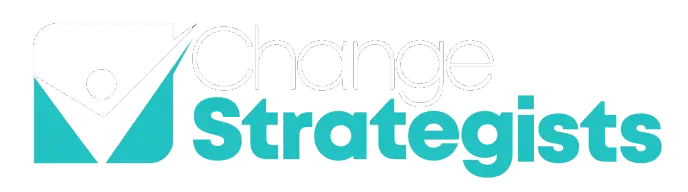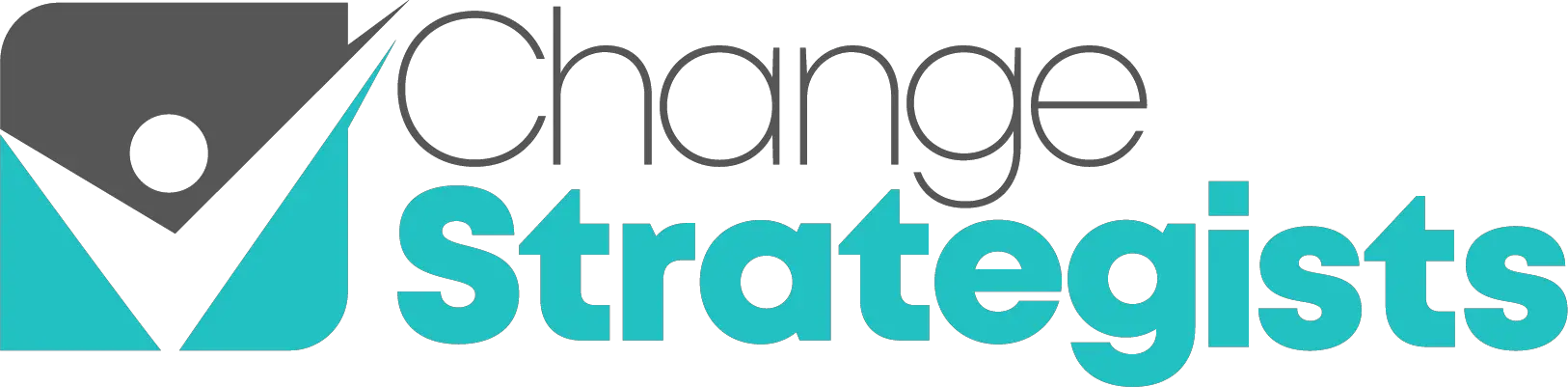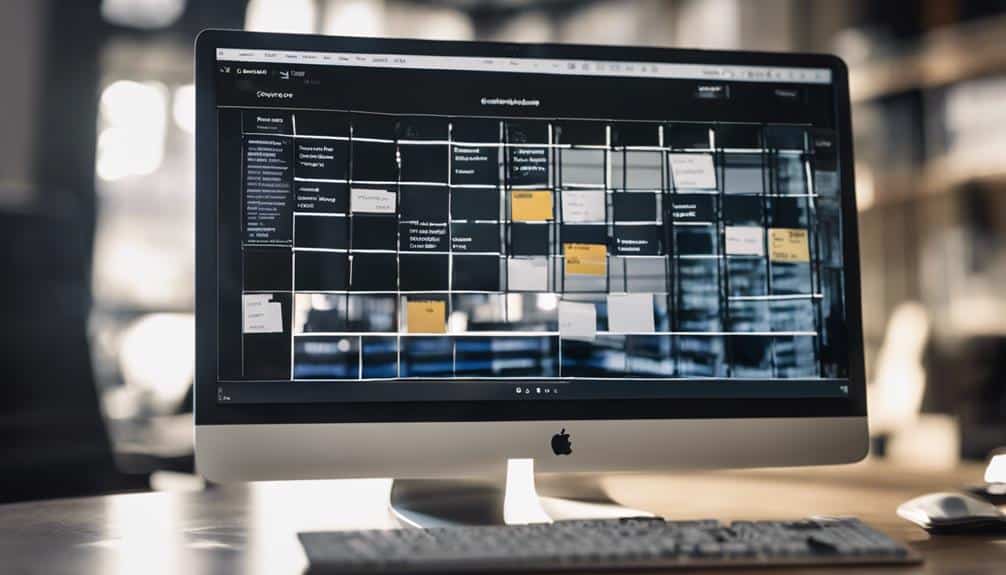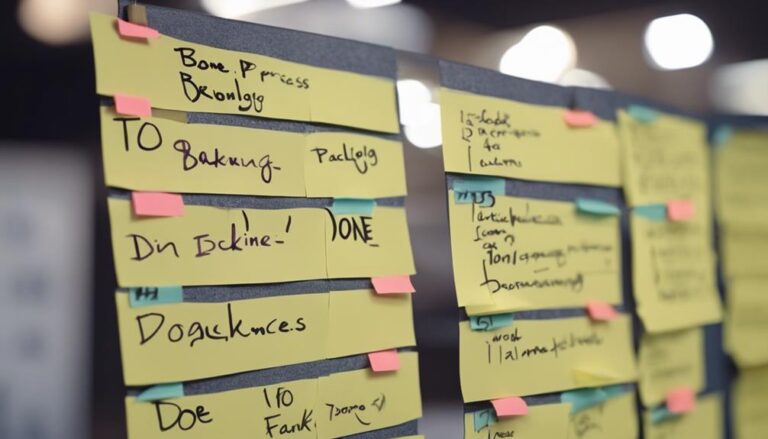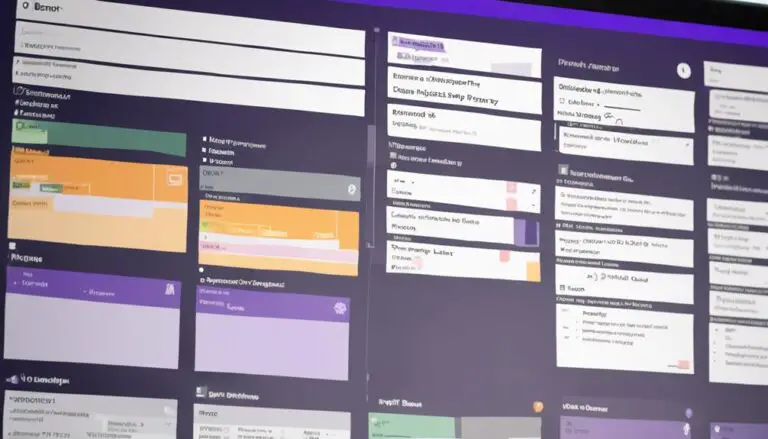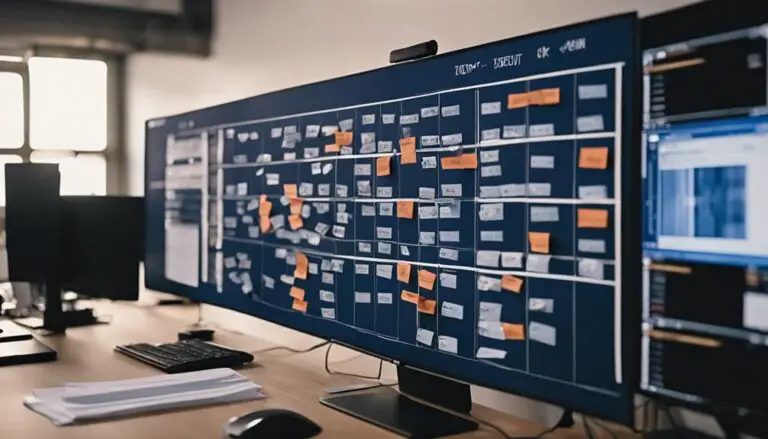Embarking on the journey to create a Kanban board in SharePoint is akin to laying down the tracks for a streamlined project management locomotive.
But, before you can witness the smooth motion of tasks progressing along the board, there are essential steps to traverse. From setting up the online site to customizing the board, each action contributes to the seamless flow of work processes.
Keep in mind that SharePoint isn’t necessarily the best tool for this particular job, it lacks features platforms such as Clixoni include. Let’s explore how you can harness the power of SharePoint to optimize your workflow.
Key Takeaways
- Utilize SharePoint Lists Board View for task visualization and management.
- Customize Kanban board columns for tracking progress and workflow stages.
- Assign tasks, set due dates, and collaborate with team members efficiently.
- Monitor task progress, track metrics, and create detailed reports within SharePoint.
Set Up SharePoint Online Site
To begin setting up a Kanban board in SharePoint Online, create a SharePoint Online site where you can manage and organize your tasks efficiently. SharePoint Online provides a robust platform for task management, offering features such as SharePoint Lists Board View. This view allows you to visualize your tasks in columns based on their status, enabling you to track progress seamlessly.
Within these columns, you can add items to represent individual tasks on your Kanban board. As you populate your board with tasks, you can customize it further by adding due dates, assignees, and other relevant metrics like Risk or Priority. This customization enhances your task management capabilities, providing a comprehensive overview of your workload.
Add List to SharePoint Online
To begin with, the process of creating a list in SharePoint Online involves steps such as defining the list’s purpose, naming the list, and configuring its settings.
You can customize the fields within the list to align with the specific requirements of your project, ensuring efficient data management.
List Creation Process
Start the process by incorporating a new list into your SharePoint Online platform. Lists in SharePoint serve as the foundation for creating a Kanban Board, a visual project management tool.
By adding a list, you can effectively manage tasks and project details within SharePoint. This structured approach allows for organized tracking and monitoring of project progress.
To begin, navigate to your SharePoint site and select ‘Add an app’ to create a new list. Choose the ‘Custom List’ option and define the columns based on the project requirements. Ensure that the list aligns with the Kanban methodology, enabling you to visualize workflow stages and streamline task management efficiently.
Naming and Settings
Incorporate the named list into your SharePoint Online platform, ensuring that the settings are configured to match your project requirements precisely.
Creating a Kanban Board in SharePoint involves setting up a list that’s tailored for efficient task management and team collaboration. Customizing list settings such as permissions, visibility, and columns is essential for organizing tasks effectively.
Make sure the list is easily identifiable by team members to enhance collaboration. Customize columns like task status, due dates, assignees, and priority to streamline task management.
Customizing List Fields
Customize list fields in SharePoint Online by adding specific columns tailored to your project’s requirements, such as task description, due date, assignee, and priority. Enhance task management by adding custom fields like status, category, or risk level for detailed tracking.
Prioritize tasks by including fields for progress updates, comments, attachments, or related links within the list. Utilize SharePoint’s flexibility to create unique list fields based on your team’s workflow and project needs.
Personalize the list layout with drag-and-drop functionality to rearrange fields or add new ones for efficient task organization. By customizing the board, you can track progress and identify areas that need attention, allowing you to view the progress of your project effectively.
Create Kanban Board
Consider setting up your Kanban board by creating a list in SharePoint with essential columns like tasks, status, priority, and due date. This list will serve as the foundation for your Kanban board, allowing you to assign tasks to different users, track task progress, and visualize workflow stages effectively.
By utilizing SharePoint’s user-friendly design, you can customize the board to meet your specific needs and streamline task management efficiently. Assigning tasks within the list will ensure accountability, while moving items across columns on the Kanban board will help you monitor progress seamlessly.
Customizing the board according to your workflow will enhance visibility and make it easier to manage tasks within your team. With these steps, you can create a Kanban board in SharePoint that’s tailored to your requirements and fosters a collaborative work environment.
Add Items to Board
To optimize your Kanban board, ensure you drag and drop items smoothly between columns, assign due dates for timely completion, and set priority levels using color codes or labels. This structured approach allows for clear task management, efficient team collaboration, and streamlined workflow organization within SharePoint.
Keep your board updated by collaborating with team members through task assignments and comments to enhance productivity and project tracking.
Drag and Drop Items
How can you efficiently move tasks between columns on the Kanban board in SharePoint?
By utilizing the drag and drop feature, you can seamlessly click and drag items to customize and rearrange them on the board. This action allows you to visualize task progress easily, updating their statuses as needed.
With a simple drag and drop motion, you can rearrange tasks to reflect their current progress and move them across different stages on the Kanban board.
This interactive method not only enhances the user experience but also streamlines the process of managing and tracking tasks effectively.
Embrace the flexibility of drag and drop functionality to keep your Kanban board organized and up to date.
Assign Due Dates
Effortlessly manage your tasks on the Kanban board in SharePoint by assigning due dates directly to task cards for efficient progress tracking and organization. By adding due dates, you can prioritize tasks effectively and ensure timely completion.
Here are some key points to consider when working with due dates on your Kanban board:
- View and add due dates to tasks within the task list.
- Utilize due dates for progress tracking and meeting project deadlines.
- Prioritize tasks based on their due dates for better time management.
- Easily identify overdue tasks with color-coded indicators on the board.
Stay on top of your tasks by incorporating due dates into your Kanban board workflow to streamline your project management process.
Set Priority Levels
When setting priority levels on your Kanban board, categorize tasks by dragging and dropping items into corresponding columns to efficiently manage workflow.
Utilize color-coding to distinguish priority levels, aiding in the quick identification of urgent tasks.
Assign tasks to team members based on these priorities to streamline workflow management.
Adjust priorities dynamically by moving tasks between columns as needed, ensuring that the most critical tasks receive immediate attention.
Regularly review and update the priority levels on your Kanban Board in SharePoint to stay focused on essential tasks and enhance overall productivity.
Customize Kanban Board
To customize your Kanban board in SharePoint effectively, begin by adding columns for task status, priority, due date, and assignees.
Tailor the Kanban board to specific project needs by adjusting the maximum number of tasks per column.
Organize tasks in swimlanes based on priorities and users to enhance visual organization.
Utilize filters to customize the content displayed on the board according to specific conditions or criteria.
Set up task details under card setup, including fields like task title, users, due date, border color, and card size for better task management.
These customization options in SharePoint empower your team to efficiently manage tasks, collaborate seamlessly, and stay on top of project progress. By fine-tuning your Kanban board with these features, you can create a workspace that aligns with your team’s unique requirements and enhances overall productivity. Experiment with different configurations to find what works best for your specific projects and team dynamics in SharePoint.
Share Kanban Board
Share your Kanban board with team members to enhance collaborative project management efficiency.
In SharePoint, creating a Kanban board allows you to assign tasks to your team members and grant them access to view and update tasks seamlessly. By sharing the Kanban board, you enable effective task tracking, ensuring that all team members are aware of their responsibilities and deadlines.
This collaborative project management approach keeps everyone on the same page, fostering a cohesive team environment where progress and updates are easily shared.
With shared access to the Kanban board, team members can collaborate efficiently, leading to improved communication and task execution. By utilizing SharePoint to share your Kanban board, you empower your team to work together towards common goals, promoting productivity and cohesion within the project.
Track Progress
To effectively manage your project workflow and oversee task progress, utilize the Kanban board in SharePoint for streamlined tracking and monitoring. By leveraging this tool, you can easily visualize progress, manage tasks efficiently, and identify bottlenecks to ensure smooth project execution.
Here are some key steps to track progress effectively:
- Create a new board to organize tasks and projects systematically.
- Manage tasks by updating their statuses and tracking their movements across different stages.
- Identify bottlenecks in the workflow by reviewing tasks at each stage.
- Track task assignments and due dates to ensure timely completion and efficient workflow management.
Utilize column transitions to reflect real-time status changes and monitor task movement seamlessly. With these practices in place, you can gain a clear overview of project progress and task statuses, enabling you to make informed decisions and keep your project on track.
Create Reports
To gain valuable insights into task progress and performance on the Kanban board, initiate the process of creating detailed reports within SharePoint. By utilizing the reporting tools available on your SharePoint site, you can effectively track the progress of tasks on your Kanban boards. These reports allow you to monitor metrics such as task completion rates, identify bottlenecks, and assess overall efficiency. Furthermore, you have the ability to export these reports in various formats, enabling you to easily share them with team members or stakeholders for review and decision-making purposes.
Customizing reports to include specific data points, graphs, or visuals can significantly enhance the understanding of project status and performance. This customization feature empowers you to tailor the reports according to your requirements and preferences. Leveraging these data-driven decisions will enable you to optimize workflow on the Kanban board and make informed choices based on the insights derived from the reports.
Manage Kanban Board
Managing the Kanban board involves assigning users, setting due dates, and updating task statuses to efficiently track progress and prioritize work items. To effectively manage your Kanban board in Microsoft SharePoint, consider the following:
- Assign users to tasks to delegate responsibilities and ensure clarity on who’s working on what.
- Set due dates for tasks to establish deadlines and keep team members accountable for timely completion.
- Update task statuses regularly to reflect progress accurately and facilitate seamless workflow transitions.
- Collaborate with team members by sharing the Kanban board, encouraging communication, and fostering a sense of collective achievement.
Frequently Asked Questions
How Do I Create a Board in Sharepoint?
To create a board in SharePoint, start by accessing site contents and clicking on Kanban Board for Office 365. Create a new board, name it, describe its purpose, choose task content type, set up columns, limit tasks per column for efficient workflow organization.
Does Microsoft Offer a Kanban Board?
Yes, Microsoft does offer a Kanban Board feature in the Planner tool for task management. The Kanban Board in Microsoft 365 integrates seamlessly with other products, enhancing task management efficiency and productivity.
Does Microsoft Lists Have a Kanban Board?
Yes, Microsoft Lists does have a Kanban Board. You can leverage its Kanban features, SharePoint integration, board customization, workflow management, task tracking, collaboration tools, and visual organization for efficient task management and team collaboration.
How Do I Create a Microsoft Kanban?
To create a Microsoft Kanban board, start by setting up a list with task columns for visualization. Customize it with priority, due dates, and team assignments. Utilize SharePoint’s integration for agile project management, workflow optimization, and team collaboration.
Conclusion
In conclusion, creating a Kanban Board in SharePoint is a straightforward process that can greatly benefit project management and task organization. There are many resources and tutorials available to guide users through the kanban board creation steps in SharePoint, making it easy for individuals and teams to implement this tool into their workflow. By utilizing a kanban board, project managers can effectively track the progress of tasks, identify bottlenecks, and prioritize work. Additionally, the visual nature of the kanban board can help improve communication and collaboration among team members.
By following the steps outlined in this article, users can efficiently set up, customize, and share their Kanban Board to track progress and manage tasks effectively.
Utilizing SharePoint’s features and functionalities, teams can streamline their work processes and ensure tasks are completed in a timely manner.