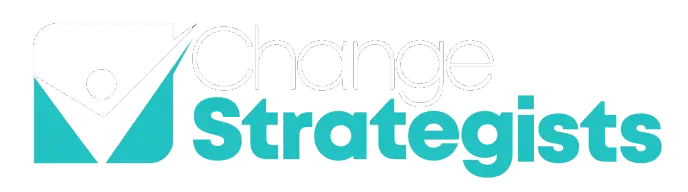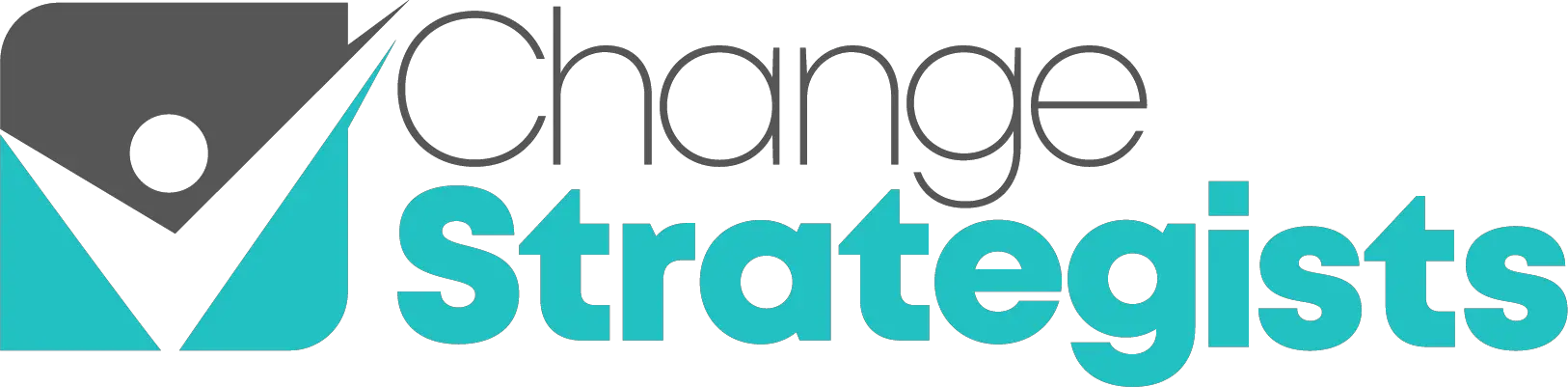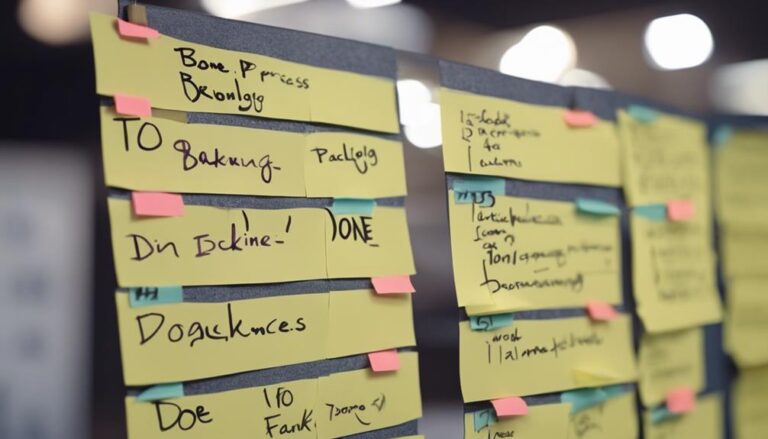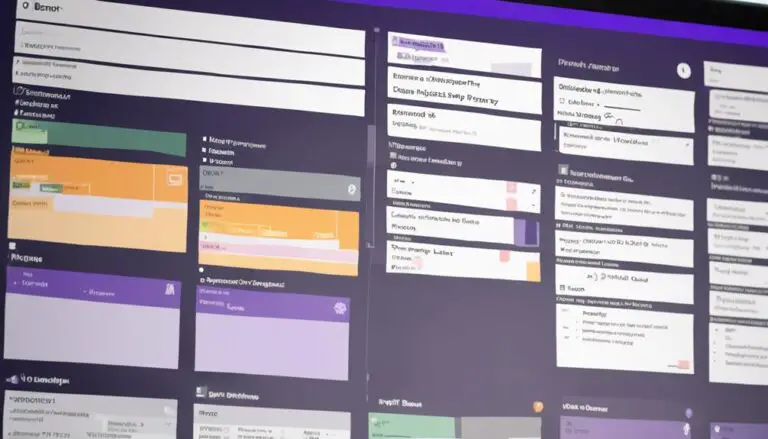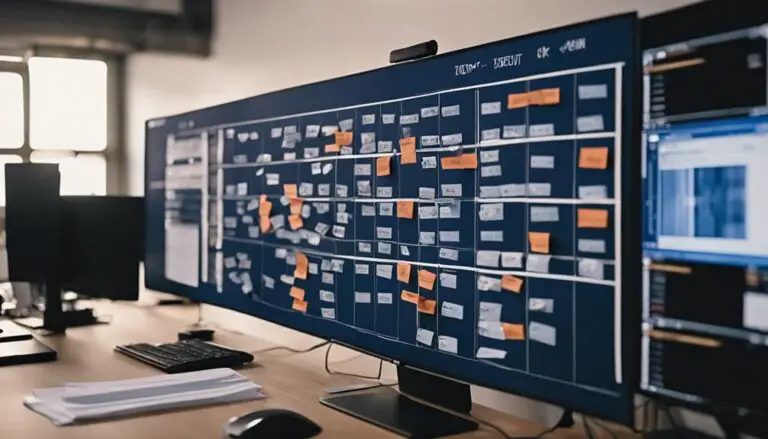So, you've heard about Kanban boards and want to streamline your workflow in Excel? Starting with a few simple steps, you can transform your spreadsheet into an efficient task management tool.
By following a systematic approach and making use of Excel's functionalities, you can create a visual representation of your work progress that enhances collaboration and organization.
But how exactly do you get started on this journey to optimizing your project management process within Excel?
Key Takeaways
- Customize columns for backlog tracking and task management efficiency.
- Organize board layout with defined stages and clear task progress indicators.
- Enhance productivity with color-coding, visual aids, and efficient workflow techniques.
- Optimize time management through deadlines, WIP limits, and cycle time analysis.
Set up Your Excel Spreadsheet
To begin creating your Kanban board in Excel, start by setting up your Excel spreadsheet with designated columns for backlog ID, task title, assignee, and task status. The backlog ID serves as a unique identifier for each task, helping you track and manage them effectively.
Each task will have its own kanban card, represented by a row in your spreadsheet, containing all the necessary information. By organizing your tasks in this manner, you can easily visualize the workflow and monitor progress.
Make sure to use clear headers for each column, such as 'Backlog ID,' 'Task Title,' 'Assignee,' and 'Task Status,' to maintain clarity and structure. This structured format will enable you to update the backlog list regularly and ensure that it accurately reflects the tasks that need to be addressed.
Define Your Columns
Consider structuring your Kanban board columns based on task stages such as 'To Do,' 'In Progress,' 'Review,' and 'Done' to effectively monitor the progress of your tasks. When defining your columns, it's essential to allocate specific tasks to each column to track progress efficiently.
Here are some key tips to help you define your columns effectively:
- Customize column names to match your team's workflow and terminology.
- Use color codes or labels to differentiate between different types of tasks or priorities.
- Ensure clear boundaries between columns to maintain visual clarity and organization.
- Align your column setup with your sprint backlog to ensure a smooth transition from planning to execution when you start working on tasks.
Add Task Cards
When setting up your Kanban board in Excel, start by incorporating task cards to visually represent each individual task within your workflow. Task card organization is crucial for clear identification. Ensure each task card includes a backlog ID, task title, assignee, and status.
To enhance visual task representation, consider color-coding task cards based on priorities or categories. Use Excel's shapes and text boxes to create visually appealing and informative task cards. Include details like due dates, dependencies, and additional notes on the task cards for comprehensive task tracking efficiency.
Make sure that task cards are easily movable across columns to track progress effectively. By organizing your tasks into visually engaging cards with all the necessary information, you can streamline your workflow and improve task management on your Kanban board.
Customize Your Board Layout
Adjust the column widths and heights on your Kanban board in Excel to tailor the layout according to your team's specific requirements and preferences. Customizing the board layout is essential for enhancing visual appeal, catering to user preferences, and providing design flexibility.
To optimize efficiency and personalize your board effectively, consider the following:
- Utilize Excel's formatting tools to differentiate columns and cards with colors, borders, and shading for visual clarity.
- Arrange columns logically to mirror workflow stages or process steps, aiding in better task management.
- Incorporate additional elements like labels, headers, or symbols to offer context and information.
- Experiment with various layouts and designs to identify the most effective and visually appealing configuration for your Kanban board in Excel.
Implement Color Coding
To enhance task organization and visual clarity on your Kanban board in Excel, implementing color coding is a valuable strategy. Color psychology plays a significant role in how we perceive and process information. By assigning specific colors to different types of tasks, you can leverage color psychology to help differentiate task categories or priority levels effectively. This visual differentiation not only improves the overall organization of your board but also aids in quickly identifying and prioritizing tasks at a glance.
Moreover, color coding fosters team collaboration by making it easier for team members to understand the status or nature of tasks without having to read detailed descriptions. Consistent use of color coding across your board can streamline communication and decision-making within the team, as everyone becomes familiar with the assigned colors and their meanings. Embrace the power of color coding to not only enhance the visual appeal of your Kanban board but also to boost efficiency and collaboration among your team members.
Establish Task Categories
When setting up task categories, think about how to group tasks logically to streamline your workflow efficiently.
Define clear task priorities within each category to maintain focus and productivity.
Ensure that your task categories align with the stages of your project to create a structured and organized Kanban board in Excel.
Group Tasks Logically
For effective organization on your Kanban board, categorize tasks logically based on their nature, priority, or departmental relevance. When grouping tasks, consider the following:
- Task grouping methods: Utilize methods like categorizing by project phase, team member, or task type.
- Efficiency optimization strategies: Arrange tasks in a sequence that minimizes handoffs and maximizes workflow efficiency.
- Logical task categorization: Ensure that tasks are logically grouped together based on their similarities or dependencies.
- Regular review and adjustment: Periodically review and adjust task categories to maintain optimal workflow and clarity on your Kanban board.
Define Task Priorities
After logically grouping your tasks on the Kanban board, the next step is to define task priorities by establishing clear categories based on urgency, importance, or project impact.
Task categorization involves segmenting tasks into high, medium, and low priority levels to prioritize effectively. Use priority ranking to determine the order in which tasks should be addressed, considering their impact on project deadlines.
It's crucial to conduct an impact assessment to understand how each task contributes to project goals and timelines. Implement color-coding or labels on the Kanban board to visually represent different priority levels. Ensure that criteria for assigning tasks to specific priority levels are well-defined and consistently applied.
Regularly review and adjust task priorities to stay aligned with project objectives.
Prioritize Your Tasks
To effectively prioritize your tasks, begin by assessing their importance and urgency.
Task importance ranking helps you identify which tasks are crucial for achieving your goals.
Task urgency assessment ensures that you address time-sensitive tasks promptly.
Task Importance Ranking
Prioritize your tasks effectively by establishing a clear hierarchy of importance to optimize resource utilization and ensure timely goal achievement.
When it comes to task importance ranking, consider the following techniques for strategic task prioritization:
- Conduct a thorough task importance assessment to identify key objectives.
- Utilize priority ranking techniques such as the Eisenhower Matrix or ABC analysis.
- Implement strategic task prioritization by focusing on high-impact activities.
- Regularly review and adjust the priority levels to align with changing goals and deadlines.
Task Urgency Assessment
Assessing the urgency of tasks involves evaluating deadlines, dependencies, and their impact on project progression to effectively prioritize your workload. Task urgency evaluation is crucial for determining which tasks require immediate attention to prevent bottlenecks in project flow.
Consider the deadline impact and how delays could affect the overall project timeline. By conducting a project progress assessment, you can identify tasks that are critical for the project's advancement and prioritize them accordingly.
Use a scoring system or ranking method to assign urgency levels to tasks based on their importance and time sensitivity. Remember to regularly review and reassess task urgency to ensure that your priorities align with project goals and timelines.
Monitor Progress
Keep a close eye on the movement of color-coded cards across columns on your Kanban board to effectively monitor progress and identify workflow bottlenecks. To ensure efficient progress tracking, consider the following:
- Visualize Workflow: Utilize the Kanban board to visualize the flow of tasks. Track how cards move from one column to another, indicating progress.
- Identify Bottlenecks: Pay attention to columns where cards tend to get stuck. This can help you pinpoint bottlenecks in your workflow that need addressing.
- Automate Progress Updates: Use Excel tools like formulas or conditional formatting to automate progress indicators. This saves time and ensures accuracy in tracking.
- Regular Review: Schedule regular reviews of the Kanban board to update task statuses. This practice maintains the board's relevance and helps in making informed decisions.
Incorporate Deadlines
To effectively manage your workflow and ensure timely completion of tasks, incorporating deadlines into your Kanban board is crucial for maintaining productivity and meeting project milestones. Assign specific due dates to tasks to provide a clear timeline for completion, aiding in task prioritization.
Use color coding or visual indicators to highlight approaching deadlines for better time management. Regularly reviewing and updating deadlines will help you manage your workload efficiently and ensure you meet project milestones.
Excel's conditional formatting can be utilized to automatically highlight tasks that are approaching or past their deadlines, facilitating deadline visualization. By incorporating deadlines into your Kanban board, you create a structured approach to managing your tasks, improving your time management skills, and ensuring that you stay focused on completing tasks in a timely manner.
Stay organized, prioritize effectively, and visualize your deadlines to enhance your workflow efficiency.
Improve Workflow Efficiency
To enhance workflow efficiency, focus on streamlining techniques and productivity-boosting strategies. Utilize distinct columns, color codes, and conditional formatting to visualize tasks and prioritize effectively.
Implement filters and sorting options to swiftly identify and address bottlenecks, ensuring tasks are completed promptly.
Workflow Streamlining Techniques
Enhance workflow efficiency by implementing smart organizational strategies like swimlanes and utilizing automation tools in your Kanban board setup. To streamline your workflow effectively, consider the following techniques:
- Implement Swimlanes: Categorize work items by teams or categories for better organization.
- Utilize Conditional Formatting: Highlight priority tasks or overdue items for quick identification.
- Incorporate Formulas: Automatically calculate task completion percentages or deadlines to save time.
- Integrate Checkboxes and Drop-Down Lists: Easily update task status and track progress efficiently.
Productivity Boosting Strategies
Boost your team's productivity and improve workflow efficiency by implementing strategic measures to enhance task management and collaboration.
Start by setting Work In Progress (WIP) limits on columns to prevent bottlenecks and enhance flow efficiency. Use color-coded labels on cards to prioritize tasks and easily spot critical items.
Regularly review and update the Kanban board to ensure tasks are progressing smoothly. Foster team collaboration through daily stand-up meetings to discuss progress and address any impediments promptly.
Analyze cycle time metrics from the Kanban board to pinpoint areas for improvement and streamline workflow processes. By prioritizing tasks, encouraging collaboration, and analyzing cycle times, you can optimize efficiency and boost productivity within your team.
Frequently Asked Questions
How Do I Create a Kanban Board in Excel?
To create a Kanban board in Excel for task management and project organization, implement Excel tips for efficient workflow visualization. Customize columns, use conditional formatting, and ensure data consistency between backlog and board for accurate progress tracking.
How Do I Create a Kanban Board?
To create a Kanban board, organize tasks using stages like 'To Do' and 'Done.' Customize cells with titles and assignees. Format with colors and styles for clarity. Link tasks to cells for info. Drag cells for smooth workflow.
How Do I Make a Kanban Chart?
To make a Kanban chart in Excel, organize tasks using columns for various stages. Utilize Excel's features for visual management of work items, enhancing task tracking. Link cells, apply formatting, and leverage formulas for a dynamic Kanban system.
What Are the Basics of Kanban Board?
To understand the basics of a Kanban board, focus on Kanban principles, workflow visualization, and task prioritization. It's about creating a visual system that helps you manage tasks effectively, prioritize work, and track progress efficiently.
Conclusion
In conclusion, creating a Kanban board in Excel is a straightforward process that can greatly enhance your team's organization and productivity. With the ability to easily customize and update the board as needed, your team can stay on top of their tasks and deadlines. The visual nature of the kanban in excel allows for easy tracking of progress and identifying any potential bottlenecks in the workflow. Overall, implementing a kanban in excel can streamline your team’s processes and improve overall efficiency.
Did you know that teams using Kanban boards in their workflow experience a 56% increase in efficiency and a 40% reduction in lead times?
By following the 10 simple steps outlined in this article, you can streamline your tasks, monitor progress effectively, and improve workflow efficiency for better results.
Try implementing a Kanban board in Excel today!