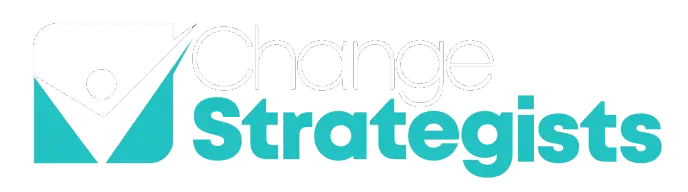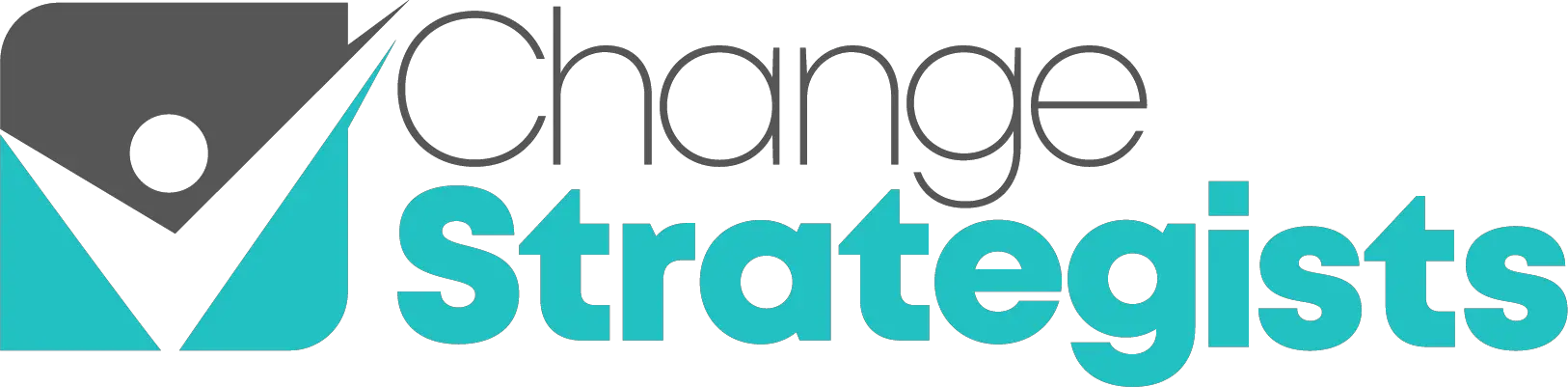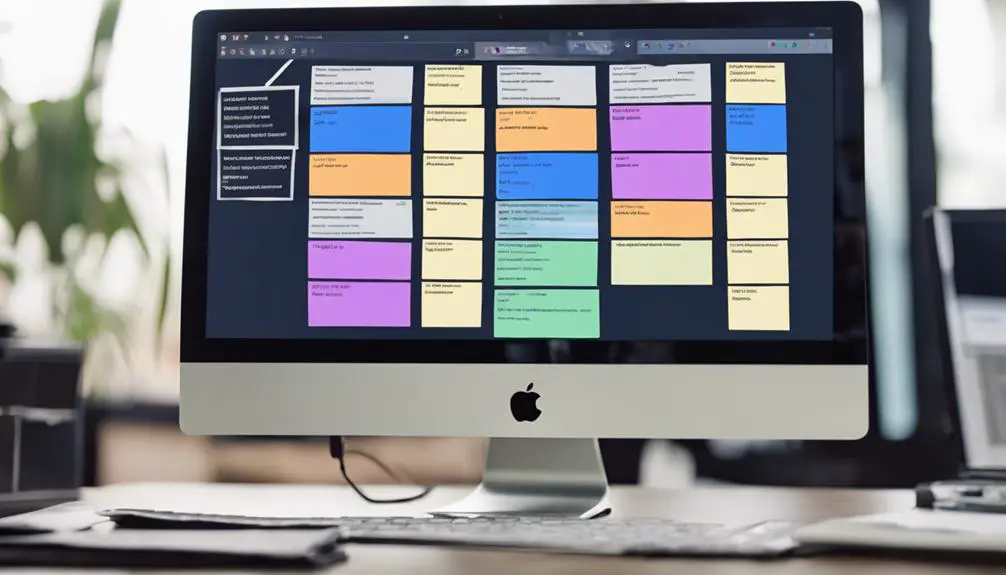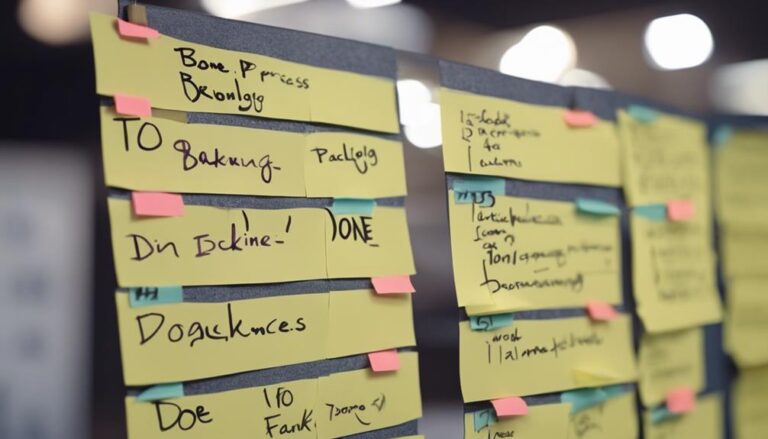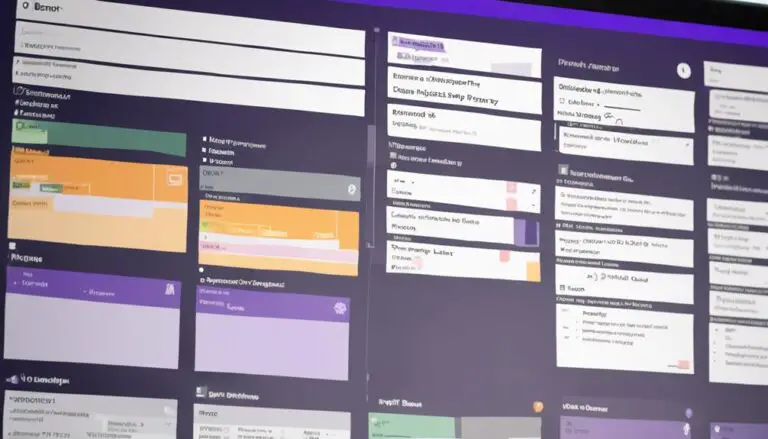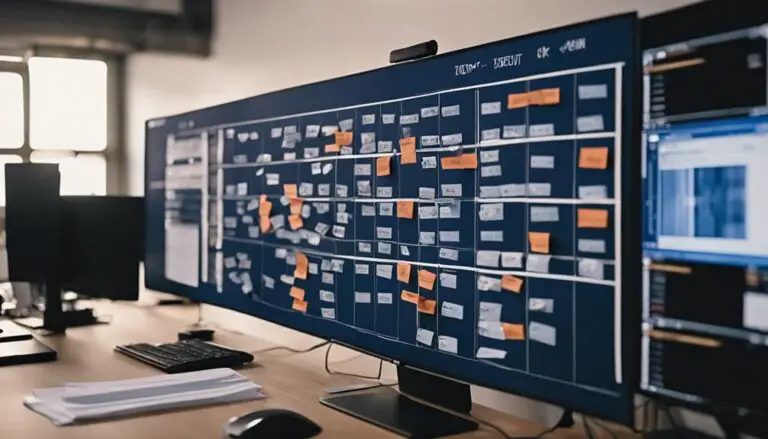If you're concerned about the complexity of managing multiple Kanban boards in Jira, fear not. By strategically organizing your boards and leveraging Jira's functionalities, you can effectively streamline your project management processes and enhance team collaboration.
Discover how you can optimize your workflow by tailoring each Kanban board to specific team needs and project requirements.
Key Takeaways
- Define filters and components for each board to streamline workflows efficiently.
- Customize board columns and swimlanes for better task organization and visibility.
- Set specific permissions and roles to control access and enhance collaboration.
- Utilize automation features to optimize workflow, track performance, and save time effectively.
Understanding Kanban Boards in Jira
If you're new to Jira, understanding Kanban boards is essential for managing your tasks effectively. Kanban boards in Jira are powerful tools that visually represent your tasks and their statuses in a workflow.
Each column on a Kanban board corresponds to a stage in your work process, allowing you to see at a glance where each task stands. The beauty of Kanban boards lies in their simplicity – you can easily drag and drop tasks between columns to indicate progress. This feature enables real-time tracking of work and provides a clear visualization of your workload.
Moreover, Jira offers customization options for Kanban boards, allowing you to tailor them to your team's unique workflow and project requirements. By understanding how to utilize Kanban boards in Jira effectively, you can enhance your task management process and improve collaboration within your team.
Creating Multiple Boards in Jira
To effectively manage different workstreams within a single project in Jira, consider creating multiple Kanban boards tailored to each specific set of tasks. By leveraging filters and components, you can enhance task management and workflow efficiency across various boards. Here's how to create multiple boards in Jira:
- Set Up Specific Filters: Define filters for each Kanban board to display only the relevant issues, ensuring focused task management and clarity.
- Utilize Components: Assign specific components to issues based on teams or categories, streamlining workflow and task allocation within each board.
- Enhance Issue Visibility: Customize filters and components to improve issue visibility, enabling clear organization and understanding of tasks on each Kanban board.
- Optimize Workflow: Tailor the setup of each Kanban board with filters and components to optimize workflow and task prioritization, enhancing overall project efficiency and coordination.
Setting Up Board Filters
To optimize task visibility and streamline workflow across multiple Kanban boards in Jira, setting up board filters is essential for displaying relevant issues tailored to each specific workstream.
Board filters, which are criteria-based rules, allow you to customize what appears on your Kanban board. By defining Jira Query Language (JQL) queries, you can precisely select the desired issues based on attributes like issue types, statuses, assignees, and priorities. These customized filters ensure that team members see only the most pertinent tasks on their boards, enhancing focus and productivity.
Additionally, filters can be shared across different boards or tailored to meet the specific needs of each Kanban board, promoting effective team collaboration. Properly configured board filters play a crucial role in ensuring that your Kanban boards accurately reflect the current state of work and facilitate seamless progress towards your goals.
Customizing Columns and Swimlanes
You can enhance your Kanban boards by customizing columns and swimlanes to better reflect your workflow stages and categorize tasks effectively.
Consider adjusting column constraints to maintain workflow efficiency and prevent bottlenecks.
Utilize color-coding and board settings to tailor the layout to your team's specific needs and preferences.
Column Customization Options
When customizing columns and swimlanes in your Kanban board, consider defining specific stages of work and visually separating tasks based on criteria like assignee, priority, or issue type. To enhance your Kanban board's efficiency and visual appeal, follow these column customization options:
- Define Clear Task Stages: Organize columns to represent different stages of your workflow clearly.
- Tailor Column Constraints: Limit the number of tasks per column for better workflow management.
- Utilize Color-Coded Labels: Use colors or icons to indicate task status or categories for quick visual reference.
- Optimize Layout: Adjust column widths and order to create an efficient and visually pleasing board setup.
Swimlane Configuration Tips
Customize your swimlanes in Jira to effectively separate and organize tasks within your Kanban boards. Use swimlanes to group tasks based on criteria such as assignees, priorities, or issue types.
By configuring swimlanes, you provide a clear overview of work distribution and progress, enhancing task visibility. Define swimlane rules to automatically categorize and prioritize tasks, aligning with your team's workflow.
Tailoring swimlane settings ensures that your Kanban board reflects your team's specific needs and processes. Through thoughtful customization of swimlanes, you can streamline your workflow, improve collaboration, and optimize task management within Jira.
Customize your swimlanes today to enhance the efficiency and organization of your Kanban boards.
Board Layout Flexibility
For enhanced task organization and workflow efficiency in Jira Kanban boards, consider adjusting the layout to customize columns and swimlanes based on your team's specific needs. Here are some tips to make the most of board layout flexibility:
- Customize columns: Reflect different stages of work such as 'To Do,' 'In Progress,' and 'Done.'
- Utilize swimlanes: Categorize tasks based on criteria like priority, team assignment, or issue type.
- Adjust column limits: Control the number of tasks in each stage to maintain workflow efficiency.
- Use color coding: Employ colors or icons within columns to visually represent task status or category for quick identification.
Managing Board Permissions
When managing board permissions in Jira, it's crucial to set specific access levels and assign roles effectively. By defining who can view, edit, or administer each Kanban board, you ensure proper control over project visibility and management.
Customize permissions based on roles like administrators, team members, or stakeholders to streamline collaboration and safeguard sensitive data.
Setting Board Access Levels
To manage board access levels in Jira effectively, configure board permissions to control user and group interactions.
Key Points to Consider:
- Utilize permissions schemes to regulate user actions on boards.
- Set specific permissions for users or groups to ensure data security.
- Adjust permissions for board settings, sharing options, and project access.
- Tailor permission levels to maintain control over activities within each board.
Assigning Board Roles
Manage user permissions and access levels within each Kanban board by assigning specific board roles in Jira. Define roles like administrators, members, and observers to streamline board activities efficiently. Administrators wield full control over board settings, ensuring smooth operation.
Members engage with board tasks, updating and interacting with them as needed. Observers have restricted editing capabilities but can view board activities to stay informed. By appropriately assigning these board roles, collaboration and task management within the Kanban boards are optimized.
This structured approach fosters a sense of belonging and responsibility among users, enhancing the overall effectiveness of the board. Take advantage of Jira's functionality to tailor user permissions to suit the requirements of each Kanban board.
Linking Boards to Projects
By linking Kanban boards to specific projects in Jira, you enhance task management efficiency and project alignment. This connection allows for a more organized approach to handling tasks within the context of each project, ultimately improving workflow visibility and progress tracking.
Here are some key benefits of linking boards to projects:
- Clear Organization: Linking boards to projects helps in organizing tasks based on specific project requirements.
- Alignment with Project Goals: It ensures that the tasks on the board are directly related to the goals of the project.
- Streamlined Workflows: Project-specific boards streamline workflows by focusing on tasks relevant to a particular project.
- Improved Visibility: It enhances visibility into project progress, making it easier for teams to track and manage their work effectively.
Using Quick Filters for Efficiency
For improved task management efficiency in Jira Kanban boards, consider utilizing quick filters to easily toggle between different sets of issues. Quick filters are a valuable feature that allows you to customize the view of your tasks based on specific criteria such as assignee, priority, or label.
By creating and saving custom quick filters, you can streamline your workflow and focus on the most relevant tasks at any given time. This level of customization not only enhances efficiency but also helps in prioritizing high-priority assignments, ultimately boosting productivity within your Jira Kanban boards.
Editing quick filters to display only what you need to see can significantly improve your overall task management experience. Embracing quick filters is a collaborative way to optimize your workflow, ensuring that you stay organized and efficient while working on your projects.
Monitoring Board Performance Metrics
Enhance your Kanban board efficiency by closely monitoring key performance metrics to drive continual improvement and optimize workflow effectiveness. To make the most of monitoring board performance metrics, consider the following:
- Track Metrics: Keep an eye on cycle time, lead time, and throughput to gauge the efficiency of your Kanban boards.
- Visualize Progress: Utilize cumulative flow diagrams to visualize work progress and identify potential bottlenecks on the boards.
- Maintain Limits: Monitor WIP (work in progress) limits to ensure workflow efficiency and prevent teams from becoming overloaded.
- Analyze Charts: Use burn-up and burn-down charts to assess project progress and predict completion dates accurately.
Leveraging Board Automation Features
To optimize your workflow efficiency and streamline repetitive tasks, leverage the board automation features available in Jira. With automation rules on Kanban boards, you can set up processes to automatically assign issues, update statuses, and send notifications.
This automation not only reduces manual errors but also saves time and ensures consistency in task management. By configuring these rules, your team can focus on high-value activities, increasing overall productivity. Leveraging automation features in Jira enhances team collaboration by eliminating the need for manual intervention in routine tasks.
It also optimizes task tracking processes, allowing for a more organized and efficient workflow. Embracing automation in your Kanban boards not only simplifies operations but also fosters a culture of seamless teamwork and continuous improvement. Make the most of Jira's automation capabilities to empower your team and streamline your task management processes.
Frequently Asked Questions
Can You Have More Than One Kanban Board in Jira?
Yes, you can have more than one Kanban board in Jira. Each board can be customized for specific tasks, aiding team collaboration, workflow management, task prioritization, and Agile methodology. Organize boards for enhanced project visibility and efficiency. Multiple boards in Jira also allow for better organization of tasks by breaking them down into manageable chunks and visualizing progress. Additionally, with the flexibility to create different boards, teams can tailor their workflow to fit their unique needs and processes. Overall, organizing project tasks with kanban boards in Jira can greatly improve team productivity and project success.
Can I Create Multiple Boards for One Project in Jira?
Want to boost project efficiency? Customize multiple Kanban boards in Jira for streamlined workflow management, team collaboration, and task prioritization. Enhance project tracking, board visibility, and card management for improved productivity and organization.
How Do I Add a Kanban Board to an Existing Jira Project?
To add a Kanban board to your Jira project, customize it for efficient task management. Configure workflow, prioritize tasks, collaborate with the team, organize swimlanes, track cards, and monitor progress. Enhance project productivity with tailored board settings.
How Many Boards Can You Create in Jira?
You can create multiple boards in Jira, depending on your project type. Customize, filter, set permissions, configure, and visualize boards to enhance efficiency and collaboration. Having multiple boards allows for better organization and management of workflows.
Conclusion
As you navigate the world of Jira with multiple Kanban boards, imagine each board as a unique canvas where your team's work comes to life.
By setting up filters, customizing columns, and leveraging automation features, you're painting a masterpiece of productivity and collaboration.
Keep refining your boards like a skilled artist, adapting to feedback and optimizing workflows.
Embrace the power of multiple boards in Jira to unleash your team's full potential.