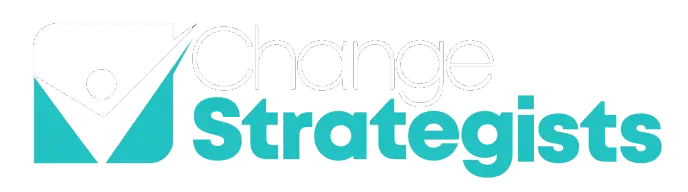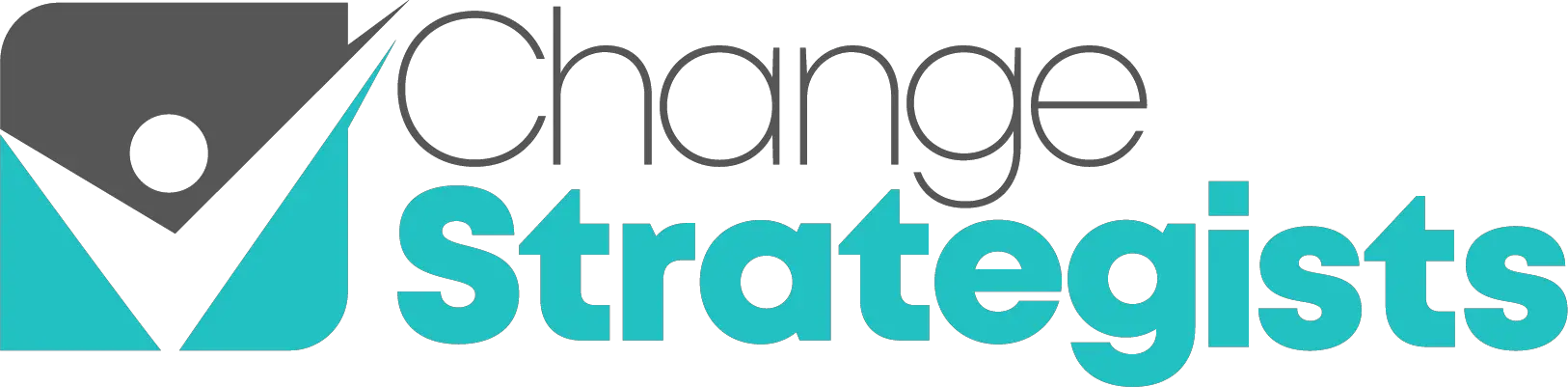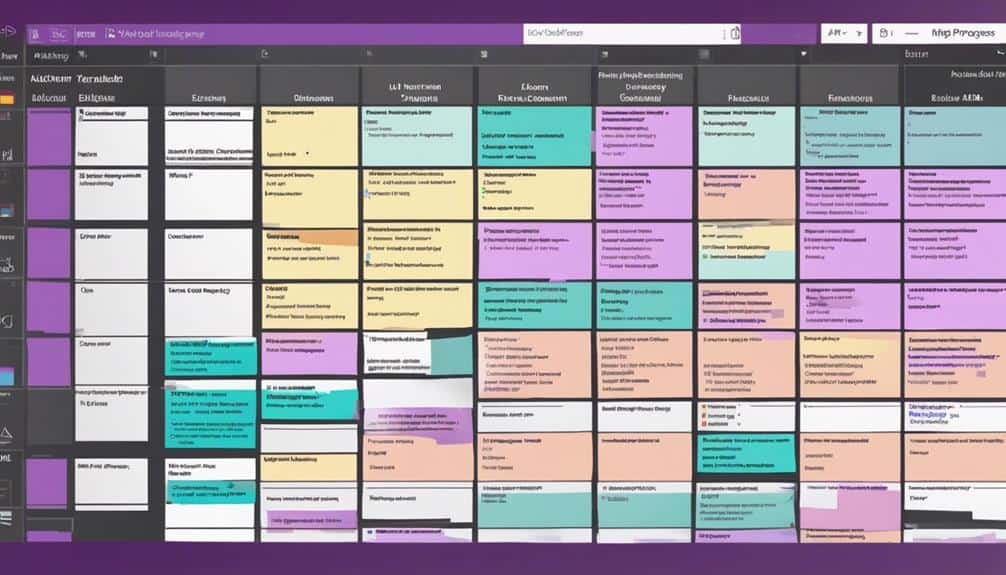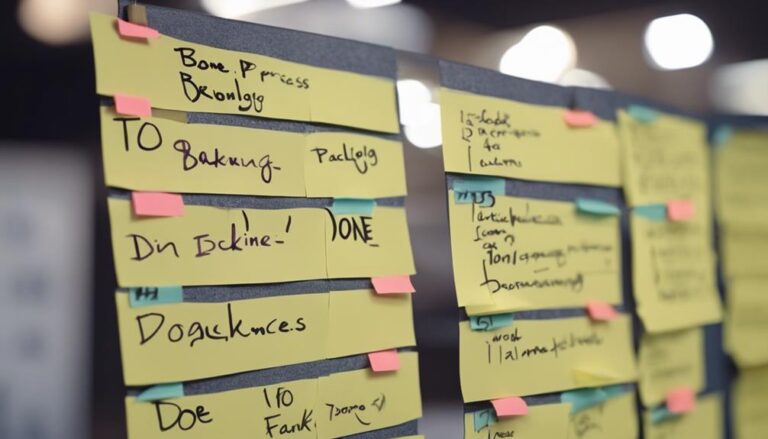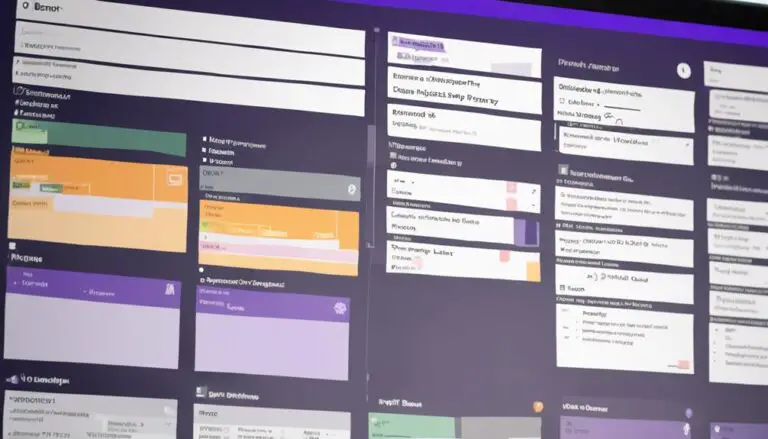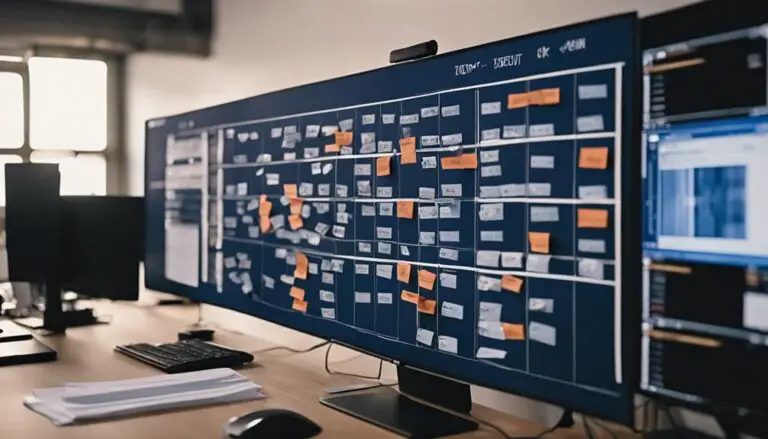Imagine your tasks flowing seamlessly like a well-choreographed dance, effortlessly moving from 'to-do' to 'done.'
But do you know how to use Kanban in OneNote to achieve this level of task management finesse?
Discover how implementing Kanban boards in OneNote can revolutionize your organization skills and elevate your productivity to new heights.
Uncover the key strategies for mastering Kanban in OneNote and watch as your tasks transform into a well-oiled machine, ready to tackle any challenge that comes your way.
Key Takeaways
- Enhance workflow efficiency with visual task management.
- Prioritize tasks seamlessly and adapt to changing priorities.
- Track progress effortlessly and organize tasks logically.
- Improve productivity by managing workflow and prioritizing tasks effectively.
Benefits of Using Kanban in OneNote
Enhance your workflow efficiency by utilizing Kanban in OneNote to experience the benefits of visualizing and prioritizing tasks seamlessly. Kanban, a project management tool integrated into OneNote, offers a streamlined approach to tracking task progress. With Kanban in OneNote, you can easily visualize the various stages of your workflow, allowing for a clear understanding of where each task stands. This visual representation enhances your ability to prioritize tasks effectively, ensuring that the most important activities receive the necessary focus.
One of the key advantages of using Kanban in OneNote is the flexibility it provides in moving tasks between different stages. This fluidity enables you to adapt to changing priorities swiftly and efficiently. By leveraging Kanban in OneNote, you can enhance your focus and productivity levels significantly. The structured nature of the Kanban system within OneNote ensures that tasks are organized logically, leading to a more systematic and efficient workflow.
Setting Up Your Kanban Board
To establish an efficient workflow using Kanban in OneNote, begin by structuring your Kanban board with tables for Backlog, Waiting, Working, and Completed stages, tailored to your specific workflow requirements.
- Customize the columns in each table based on your workflow preferences.
- Duplicate the tables for each stage to maintain a structured workflow.
- Align and name the columns accordingly to easily track task progress.
- Start by adding tasks to the Backlog table and move them between stages as work progresses.
Organizing Tasks Efficiently
For optimizing task organization in OneNote Kanban, consider structuring your board with clear labels and distinct sections to streamline your workflow. When creating your Kanban board, create columns that represent different stages of your tasks, such as Backlog, Working, and Completed.
By utilizing these columns, you can easily visualize where each task stands and prioritize accordingly. OneNote allows for dragging and dropping tasks between columns, making it intuitive to update their status as they progress. This flexibility enables you to adapt to changing priorities seamlessly.
To efficiently organize tasks, take advantage of the customizable tables in OneNote to add detailed information, deadlines, and dependencies. Using Kanban in OneNote not only helps you stay organized but also enhances collaboration and communication within your team.
Tracking Progress With Kanban
When tracking progress with Kanban in OneNote, visualize your task statuses effortlessly. Manage your workflow efficiently by moving tasks across stages like Backlog, In Progress, and Completed.
Use color coding and labels to prioritize tasks and keep your board organized for a clearer overview of task progression.
Visualize Task Statuses
Visualizing task statuses in OneNote using Kanban enables efficient tracking and management of progress by organizing tasks into distinct stages.
- Clear Progress Tracking: Easily move tasks between stages to reflect their status accurately.
- Efficient Task Management: Visual representation on Kanban boards aids in tracking progress effectively.
- Structured Workflow: Maintain an organized flow by identifying pending, in progress, and completed tasks.
- Priority Focus: OneNote's Kanban system offers a clear overview, helping prioritize and complete tasks effectively.
Manage Workflow Efficiently
To efficiently manage your workflow using Kanban in OneNote, focus on tracking progress through seamless movement of tasks across different stages.
The Kanban method allows you to visualize task progress, making it easier to see what needs to be done next. By utilizing the customizable Kanban board in OneNote, you can prioritize tasks effectively, ensuring that important items are addressed promptly.
This system inherently promotes workflow efficiency by providing a structured way to organize and track tasks. As you move tasks from the Backlog to Working and finally to Completed, you can monitor your progress and ensure that nothing falls through the cracks.
Embracing the Kanban method in OneNote can lead to improved productivity and a more streamlined workflow. By utilizing the Kanban method, users can visualize their tasks and prioritize them accordingly, leading to more organized and efficient task management. In addition, integrating OneNote with tools such as basecamp kanban boards can further enhance the process by providing a central hub for collaboration and project tracking. This can ultimately result in less time wasted on unnecessary tasks and a clearer focus on high-priority items.
Boosting Productivity With Onenote
Boost your productivity with OneNote by utilizing Kanban boards to streamline your workflow and enhance task management.
- Start by creating a new page in OneNote for your Kanban board.
- Organize your tasks into sections like Backlog, Work in Progress, and Completed.
- Easily track task movement by dragging and dropping tasks between sections.
- Customize your board by adding additional columns for priority or deadlines.
Advanced Tips for Kanban in OneNote
Consider implementing these advanced strategies to optimize your use of Kanban in OneNote for enhanced task management efficiency.
To start working effectively, create a Kanban board with three columns: 'To-Do,' 'In Progress,' and 'Completed.' Assign tasks to team members and monitor progress easily. Utilize the Completed list to track finished tasks and celebrate achievements.
Integrate Microsoft Planner for a more structured Kanban board experience, including boards, dashboards, and grid views. Embedding Planner boards into OneNote can further streamline task management.
Explore different setups to find the most efficient Kanban board configuration that suits your team's workflow. Additionally, leverage the integration with Loop to expand functionality and enhance collaboration.
Schedule a session for guidance on effectively utilizing OneNote for Kanban to maximize productivity and teamwork. By incorporating these advanced tips, you can boost efficiency and optimize task management within your team.
Frequently Asked Questions
Can You Do Kanban in Onenote?
You can definitely use Kanban in OneNote! It's a task management and productivity tool that aids in project organization and digital workflow. Customize tables for stages like Backlog, Waiting, Working, and Completed for efficient task tracking.
What Is the Kanban Method of Onenote?
Discover the power of Kanban in OneNote for seamless digital organization. Customize boards with colors and columns, effortlessly manage tasks by dragging and dropping, boost productivity and focus with this efficient task management method.
How Do You Use Kanban Effectively?
To use Kanban effectively, prioritize tasks, manage time efficiently, track projects, and visualize workflow. Incorporate these in OneNote by organizing tasks in Backlog, Waiting, Working, and Completed tables for optimal productivity and progress tracking.
Does Microsoft Have a Kanban Board?
Yes, Microsoft does have a Kanban board feature. It allows you to organize tasks efficiently. With Microsoft's Kanban board in Planner, you can visualize workflow stages, prioritize tasks, and track progress effectively.
Conclusion
Now that you know how to use Kanban in OneNote, you can boost your productivity and efficiently manage tasks.
Did you know that teams who use Kanban boards experience a 50% decrease in project lead time?
By implementing this visual workflow method in OneNote, you can streamline your work process and achieve better results in less time.
Keep experimenting and optimizing your Kanban board to maximize your productivity potential.