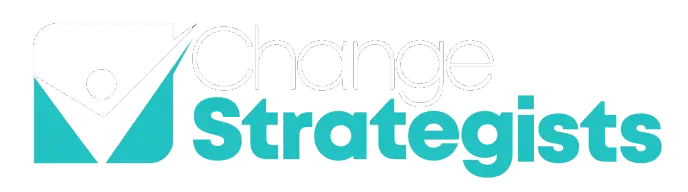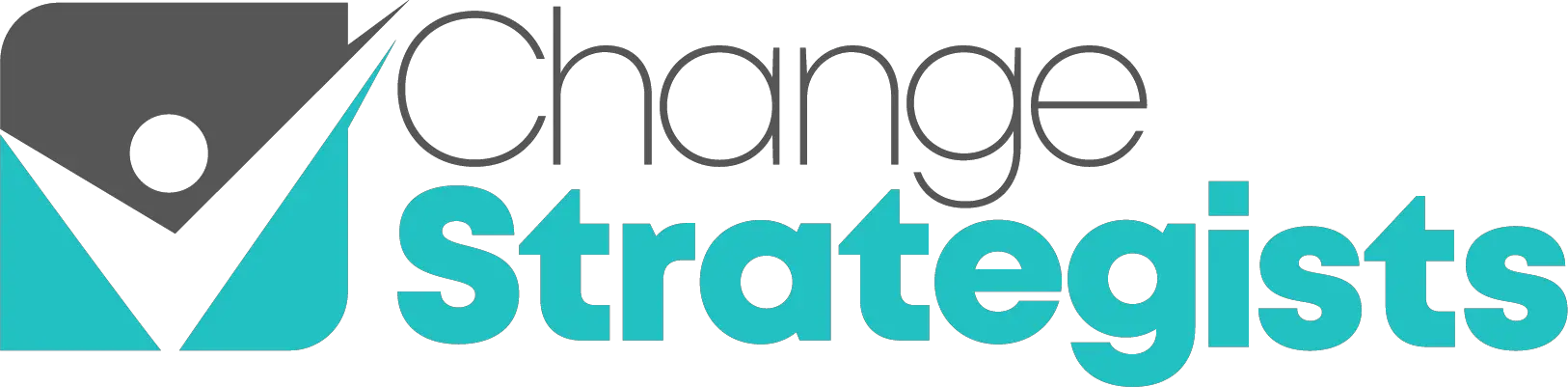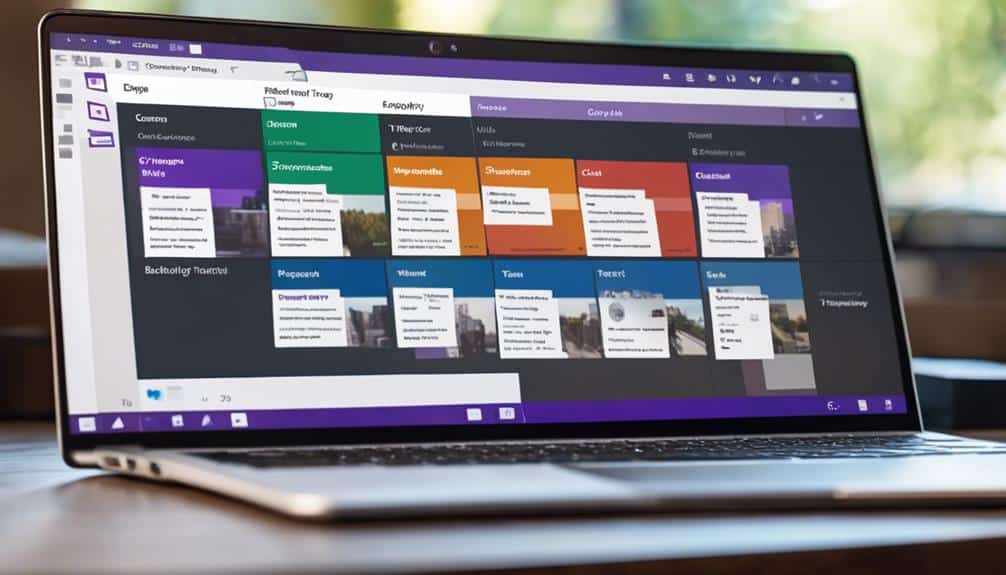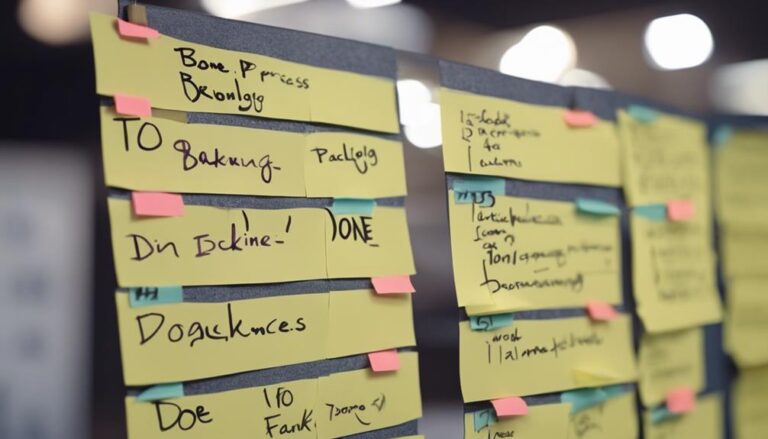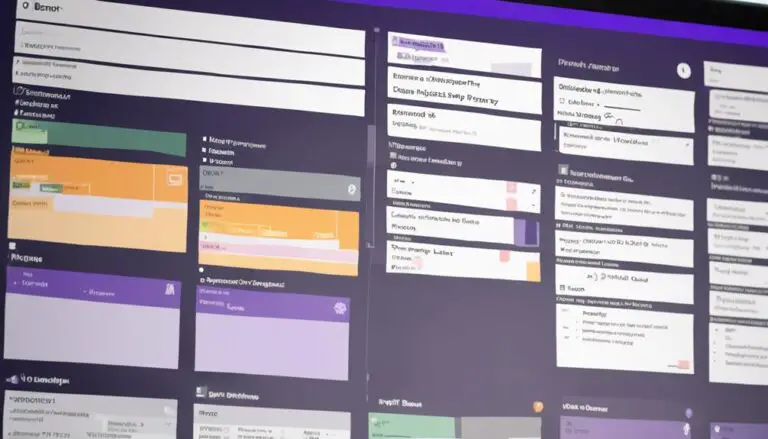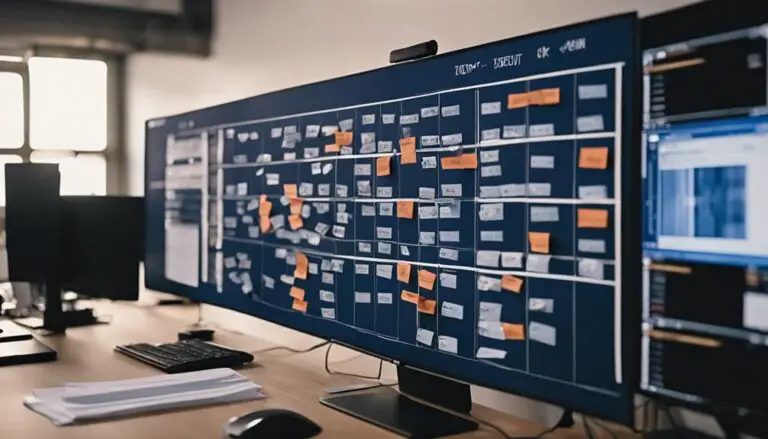In a digital age where remote work is becoming the norm, mastering Kanban in Microsoft Teams is like having a secret weapon up your sleeve.
With step-by-step guidance on setting up Kanban boards, optimizing task management, and fostering seamless collaboration, you can revolutionize your team's efficiency and productivity.
The possibilities are endless when it comes to leveraging this powerful tool within Teams, so why not unlock its full potential and propel your team towards unparalleled success?
Key Takeaways
- Visualize tasks and workflow for efficient task management.
- Integrate Kanban boards in Teams channels for collaboration.
- Assign tasks, set deadlines, and track progress seamlessly.
- Combine Kanban methodologies with Microsoft Teams features for enhanced productivity.
Overview of Kanban Boards
Kanban boards provide a visual representation of workflow stages and task progress for efficient task management and improved collaboration within teams. In a team setting, these boards are essential tools for organizing tasks, tracking progress, and fostering teamwork. By breaking down tasks into cards and arranging them in columns representing different stages of the workflow, Kanban boards offer a clear overview of the team's responsibilities and priorities. This visual representation helps team members understand the status of each task, identify bottlenecks, and coordinate efforts effectively.
Utilizing Kanban boards in Microsoft Teams can streamline task management processes and enhance team productivity. With Microsoft Teams' integration options for Kanban boards, teams can easily access and update task information in real-time, ensuring that everyone is on the same page regarding project status and upcoming deadlines. By embracing Kanban methodology within Microsoft Teams, teams can work more cohesively, stay organized, and achieve their goals efficiently.
Benefits of Using Kanban
When incorporating Kanban into your Microsoft Teams workflow, you can expect:
- Enhanced efficiency in task management
- Improved team collaboration through visual task tracking
- Streamlined workflow processes
By utilizing Kanban boards within Teams, you'll experience:
- A boost in productivity
- Clear visualization of tasks
- Smoother task delegation among team members
The benefits of using Kanban in Microsoft Teams ultimately lead to:
- Better project management
- Increased transparency
- Enhanced work coordination
Efficiency in Workflow
Enhancing workflow efficiency through the utilization of Kanban boards in Microsoft Teams significantly boosts project productivity and collaboration.
The Kanban board consists of task management, allowing teams to visually track progress and streamline workflows. Real-time project status updates provided by Kanban in Teams minimize delays, enhance task completion rates, and improve communication among team members.
This integration fosters collaboration, enabling teams to identify bottlenecks, prioritize tasks effectively, and ensure timely project delivery. The flexibility of Kanban boards in Teams empowers teams to adapt swiftly to changing requirements, ultimately leading to increased efficiency and overall project success.
Visual Task Management
By utilizing customizable boards within Microsoft Teams, you can effectively manage tasks visually and enhance workflow efficiency through the implementation of Kanban.
When using Kanban boards, you can:
- Visualize Workflow: Easily track task progress and identify bottlenecks to streamline processes.
- Set Priorities: Assign tasks, establish due dates, and prioritize work items for better time management.
- Enhance Collaboration: Enable team members to view and contribute to tasks, fostering a sense of shared responsibility.
Utilizing Kanban in Microsoft Teams not only improves task management but also promotes transparency and continuous improvement within your team's workflow.
Improved Team Collaboration
To enhance team collaboration effectively through the use of Kanban in Microsoft Teams, focus on visualizing tasks and workflow for improved communication and productivity. By utilizing Kanban boards within Teams, you can streamline task management, prioritize work efficiently, and foster accountability among team members.
This project management tool enables clear definition of task stages and progress, reducing delays and enhancing overall productivity. With Kanban in Teams, you can work together seamlessly towards common goals, ensuring that everyone is on the same page and contributing effectively to project completion.
Embracing Kanban methodology in Microsoft Teams not only facilitates better coordination but also empowers teams to collaborate more efficiently, leading to successful project outcomes.
Setting Up Kanban in Teams
When setting up Kanban in Microsoft Teams, consider utilizing the Kanban app for Teams, Microsoft Planner/To-Do, or integrating a third-party Kanban web app for enhanced project management efficiency.
- Kanban app for Teams:
Leverage the built-in Kanban app within Teams for a seamless Kanban board experience directly in your collaborative workspace.
- Microsoft Planner/To-Do:
Access a shared planner via tasks.office.com or a private to-do list via to-do.office.com to integrate Kanban boards within Teams for organized task management.
- Third-party Kanban web apps:
Explore integrating third-party Kanban web apps into Teams for additional features and customization options to tailor your Kanban boards to specific project needs.
Customizing Your Kanban Board
Consider customizing your Kanban board in Microsoft Teams to optimize your workflow efficiency and task management process.
By tailoring your board to suit your specific needs, you can enhance the effectiveness of your Kanban methods. One way to customize your Kanban board is by assigning different colors to cards based on task priority or category. This visual distinction allows for quick identification and prioritization of tasks.
Additionally, utilizing labels, due dates, and tags can further categorize and organize tasks on your board, making it easier to track progress and manage workload effectively.
Customizing your Kanban board in Teams also enables you to set up specific columns representing different stages of your workflow, facilitating a smoother transition of tasks between stages.
Managing Tasks in Kanban
When managing tasks in Kanban within Microsoft Teams, focus on task assignment clarity to ensure team members know their responsibilities.
Track progress efficiently to monitor project advancement and identify bottlenecks.
Enhance team collaboration by utilizing the Kanban board to streamline communication and coordination.
Task Assignment Clarity
To ensure task assignment clarity in Kanban within Microsoft Teams, utilize the drag-and-drop feature to assign tasks clearly to team members on the Kanban board. This straightforward method helps in streamlining task allocation and fostering transparency within the team.
Additionally, consider implementing the following strategies:
- Color-coded Task Cards: Use different colors to signify priority levels and deadlines, making it easier to identify urgent tasks at a glance.
- Comments and Attachments: Enhance task details by utilizing comments and attachments on each task card, providing context and additional information as needed.
- Status Updates and Due Date Reminders: Keep track of task progress effortlessly by updating statuses and setting due date reminders directly on the Kanban board.
Progress Tracking Capability
For effective progress tracking and task management in Kanban within Microsoft Teams, leverage the intuitive drag-and-drop functionality to seamlessly update task statuses and monitor real-time progress on the Kanban board.
Microsoft Teams integrates with apps like Planner and Azure DevOps, offering advanced features such as assigning tasks, setting due dates, and tracking progress.
By visualizing task progress on Kanban boards, teams can enhance collaboration, communication, and project management efficiency.
With the ability to prioritize work items and streamline task management, Kanban boards in Microsoft Teams enable teams to monitor progress effectively and work towards achieving project goals.
Embrace the power of Kanban boards in Microsoft Teams for a cohesive and efficient task tracking experience.
Team Collaboration Efficiency
Enhance team collaboration efficiency by effectively managing tasks in Kanban using the integrated tools and features within Microsoft Teams.
- Utilize Kanban boards: Create visual workflows in your Teams channel to track tasks and streamline collaboration.
- Integrate Microsoft Planner and To-Do: Seamlessly manage Kanban tasks within Teams, ensuring smooth progress tracking and assignment.
- Leverage third-party Kanban apps: Enhance task visualization and tracking by integrating external Kanban web apps into your Teams environment.
Collaborating With Team Members
When collaborating with team members in Microsoft Teams through Kanban boards, streamline communication and enhance project visibility effortlessly. By creating Kanban boards directly within Microsoft Teams using apps like Kanban Tool, you can easily share them as tabs in Teams channels.
This approach not only centralizes project information but also allows for real-time updates and seamless collaboration among team members. Assigning tasks, setting deadlines, and tracking progress within the Kanban boards ensures efficient teamwork and task management. Additionally, features like time tracking and analytics provide valuable insights to monitor productivity and optimize workflow promptly.
Encouraging team members to update and interact with the Kanban boards within the Microsoft Teams environment fosters collaboration and transparency. Leveraging these capabilities within Microsoft Teams can significantly improve team coordination and project outcomes.
Tracking Progress in Kanban
To effectively monitor and manage progress in Kanban boards within Microsoft Teams, utilize the Kanban app or integrate third-party Kanban web apps for enhanced tracking capabilities. When tracking progress in Kanban boards, consider the following:
- Visualize Tasks: Use the Kanban app for Microsoft Teams to visually represent tasks and their status, providing a clear overview of progress.
- Seamless Implementation: Leverage Microsoft Planner or To-Do within Teams to seamlessly incorporate Kanban methodologies, ensuring tasks are structured and organized effectively.
- Enhanced Tracking: Incorporate third-party Kanban web apps into Teams to enhance tracking capabilities, allowing for more detailed monitoring and management of tasks.
Integrating Kanban With Microsoft Teams
Integrating Kanban with Microsoft Teams streamlines task management and fosters seamless collaboration within team environments.
The tight integration of Kanban Tool with Microsoft Teams allows users to easily share Kanban boards as tabs directly within Teams channels. This integration simplifies collaboration and communication by eliminating the need to manage user access separately for Kanban Tool boards.
Users have the flexibility to choose between a company-wide account or a team-specific account when setting up the integration, catering to different organizational structures. The authentication process during integration provides account creation choices, ensuring a seamless and secure access experience.
Kanban Tool, known for its visual management capabilities, offers teams the opportunity to leverage online Kanban boards for efficient work visualization. By combining the power of Kanban boards with the collaborative features of Microsoft Teams, teams can enhance their productivity and streamline their workflow effectively.
Tips for Effective Kanban Implementation
To maximize the effectiveness of your Kanban implementation in Microsoft Teams, consider incorporating the following insightful tips:
- Utilize Kanban boards effectively: Make sure to structure your Kanban boards in a clear and organized manner to facilitate efficient task management. Utilize columns for different stages of tasks and assign team members responsible for each task.
- Regularly update and prioritize tasks: Keep your Kanban boards up to date by moving tasks through different stages as progress is made. Prioritize tasks based on importance and deadlines to ensure the team focuses on the right objectives.
- Encourage collaboration and communication: Use the Kanban boards as a central hub for team collaboration. Encourage team members to communicate within the tasks, update statuses regularly, and share relevant information to enhance transparency and teamwork.
Frequently Asked Questions
Does Microsoft Have a Kanban App?
Yes, Microsoft does not have a native Kanban app, but you can integrate third-party tools like Kanban Tool for team collaboration. This integration allows visualizing workflows and tracking progress directly within Microsoft Teams for seamless project management.
How Do I Create a Kanban Board in Microsoft 365?
To create a Kanban board in Microsoft 365, you can customize it to suit your needs and enhance team collaboration. Visualize tasks effectively by organizing them on the board, fostering efficient progress tracking and seamless workflow management.
What Is Kanban Teams?
Kanban Teams offer a streamlined approach to team collaboration, providing a visual overview of tasks and workflow stages within Microsoft Teams. It enhances transparency, efficiency, and organization, allowing users to prioritize and monitor tasks effectively.
Does Microsoft Planner Have a Kanban Board?
To answer your question, yes, Microsoft Planner does have a Kanban board. It's a handy feature that integrates seamlessly with Microsoft Teams, allowing for efficient task management. The Kanban board provides a visual representation of tasks' progress.
Conclusion
In conclusion, incorporating Kanban into Microsoft Teams can revolutionize your team's task management process. By visualizing workflow, improving transparency, and reducing bottlenecks, Kanban enhances efficiency and productivity.
Utilizing third-party apps or integrating MS Planner/To-Do can further streamline organization. With the right tools and resources, such as Microsoft support articles and Virtosoftware blogs, implementing Kanban in Teams is a straightforward and effective way to boost collaboration and track progress.
Remember, success lies in embracing change and optimizing workflow with Kanban.