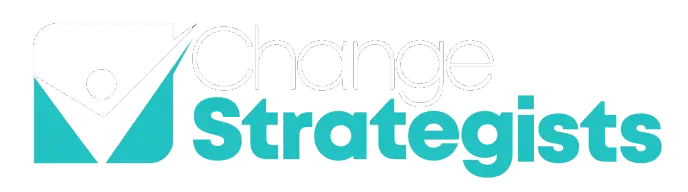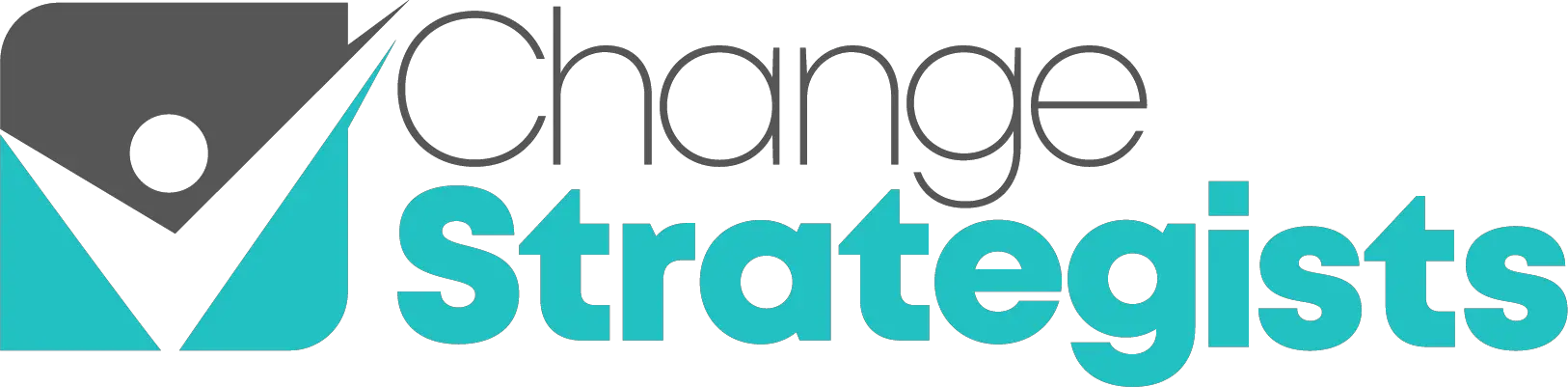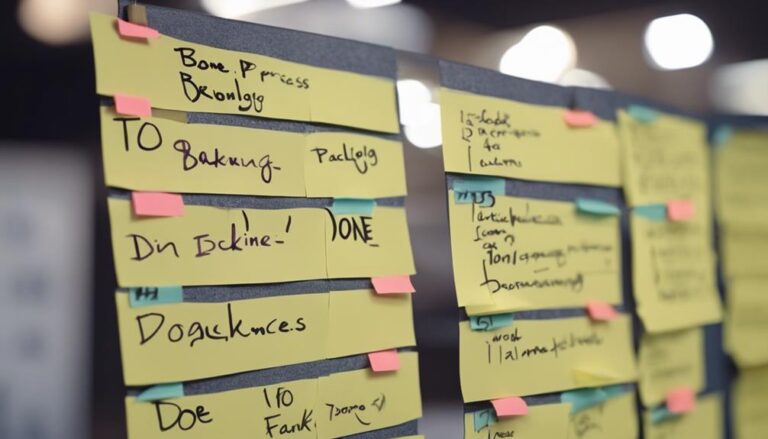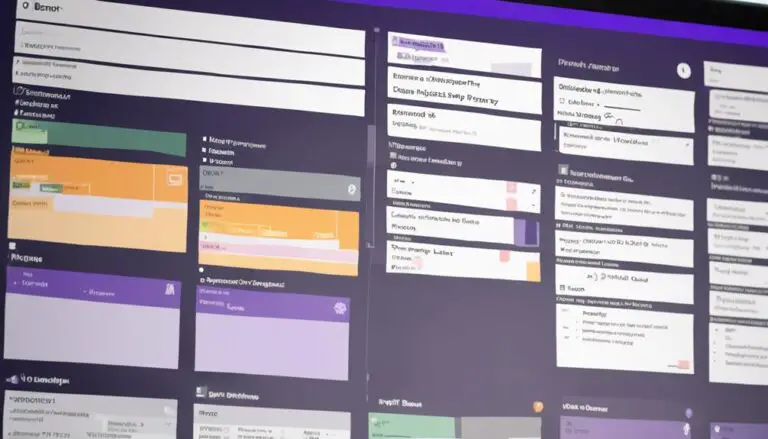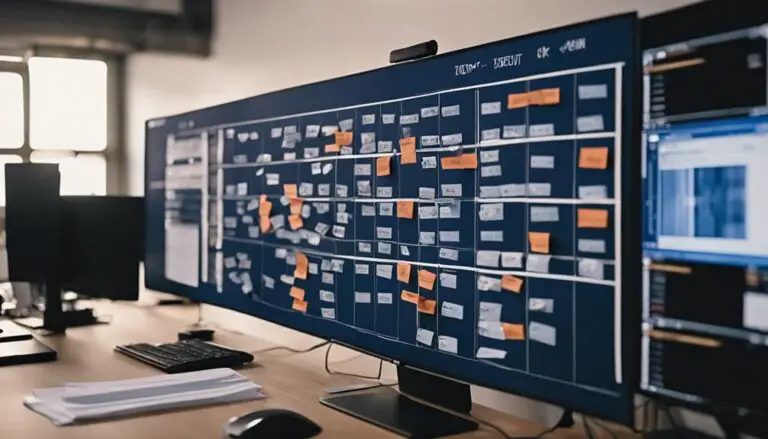Creating a Kanban board in Microsoft Teams is a practical way to boost team efficiency and task management. With just a few simple steps, you can organize your projects and streamline workflows seamlessly. One of the benefits of using a kanban board in Microsoft Teams is that it allows for easy collaboration and visibility among team members. With tasks laid out in a visual and easy-to-understand format, everyone can quickly see what needs to be done and who is responsible for each task. Additionally, the integration with other Microsoft Office tools such as Outlook and Planner makes it a convenient and powerful tool for team productivity.
Imagine having a visual tool that not only helps you prioritize tasks effectively but also fosters better collaboration among team members. The benefits are clear, and the ease of implementation makes it a valuable addition to your project management arsenal.
Key Takeaways
- Visualize workflow stages efficiently with Kanban boards in Microsoft Teams.
- Customize board layout and task management for enhanced productivity.
- Track task progress, prioritize effectively, and optimize workflow visibility.
- Collaborate seamlessly, boost efficiency, and promote continuous improvement within teams.
Benefits of Kanban Boards in Teams
Utilize the Kanban boards in Microsoft Teams to optimize workflow visibility and efficiency within your team. By utilizing Kanban, you can enhance transparency and streamline task progress tracking.
These boards enable you to visualize the flow of work, reducing bottlenecks by clearly indicating the status of each task. This clarity not only aids in task prioritization but also facilitates continuous improvement by providing a visual representation of work progress.
Through the use of Kanban boards in Teams, you can promote agile practices and enhance adaptive project management within your team. The visual nature of Kanban boards fosters improved communication and collaboration, ensuring that everyone is aligned on the status of tasks and projects.
Embracing Kanban methodology in Microsoft Teams empowers your team to work more efficiently, prioritize tasks effectively, and adapt to changing project requirements seamlessly.
Understanding Kanban Methodology
Kanban methodology, a visual workflow management approach, is designed to help teams effectively visualize work progress, limit work in progress, and maximize operational efficiency. Understanding the Kanban method is essential for utilizing Kanban boards effectively. Here are key points to grasp:
- Visualizing Workflow: Kanban boards provide a visual representation of work stages, allowing team members to see tasks as they progress through the workflow.
- Limiting Work in Progress: By setting limits on how many tasks can be in progress at any given time, Kanban helps prevent overloading team members and ensures a steady workflow.
- Maximizing Efficiency: Kanban focuses on continuous improvement, flow, and waste reduction. Teams can identify bottlenecks, optimize processes, and enhance productivity by using Kanban boards to track progress and make real-time adjustments.
Understanding these principles will pave the way for effective implementation of Kanban boards within your team.
Setting Up Your Kanban Board
To begin setting up your Kanban board in Microsoft Teams, create a new channel to establish the foundation for your workflow management system. Within MS Teams, utilize the Planner app to kickstart the construction of your Kanban board.
Start by assigning tasks to team members directly from the Planner app, allowing for easy tracking of progress visually on the board. This initial setup lays the groundwork for a streamlined workflow process within your team.
By creating a dedicated channel and utilizing the Planner app, you're ensuring that all team members have access to the Kanban board and can collaborate effectively on tasks. The integration of the Kanban board into MS Teams provides a centralized location for task management, fostering teamwork and enhancing productivity within your team.
Stay tuned to learn how to further customize your board columns to align with your team's specific workflow needs.
Customizing Your Board Columns
When customizing your board columns in Microsoft Teams, consider utilizing various column layout options and color-coding techniques to enhance visual clarity.
By structuring columns effectively, you can streamline your team's workflow and improve task management.
Personalize the appearance and arrangement of columns to reflect the specific stages of your projects, fostering a more organized and efficient work environment.
Column Layout Options
Consider tailoring your Kanban board column layout in Microsoft Teams to precisely match your team's unique workflow requirements. Here are three ways to optimize your column layout:
- Add Columns: Incorporate columns that represent different stages of your project, allowing for clear tracking of tasks.
- Rearrange Columns: Adjust the order of columns to reflect the priority or sequence of work items within your team.
- Label Columns: Use specific titles for each column to provide clarity on the type of tasks that belong in each stage.
Color-Coding Columns
Color-coding your Kanban board columns in Microsoft Teams enhances task visibility and workflow organization, allowing for efficient tracking of project progress. In MS Planner, you can customize columns such as 'To Do,' 'In Progress,' and 'Done' by assigning specific colors to each stage. This visual distinction helps in quickly identifying where tasks stand within the workflow.
By associating colors with different statuses or categories, you can easily track the progress of tasks and prioritize them effectively. Utilizing color-coding not only enhances clarity but also improves efficiency in managing tasks within your team.
Personalize your Kanban board in Microsoft Teams with color-coded columns to streamline your workflow and enhance the visual representation of your project's status.
Adding and Managing Tasks
To efficiently add and manage tasks on your Kanban board in Microsoft Teams, utilize the drag-and-drop feature to move tasks between columns. This simple action enables you to organize your tasks effectively and track their progress seamlessly.
Here are three key strategies for adding and managing tasks on your Kanban board:
- Assign Tasks: Delegate tasks to team members by simply dragging them to the designated team member's column. This ensures clear ownership and accountability for each task.
- Set Due Dates: Easily establish deadlines for tasks by adding due dates. This feature helps you prioritize tasks and ensures timely completion.
- Add Descriptions: Provide detailed descriptions for tasks by including relevant information or instructions. This enhances clarity and helps team members understand the task requirements better.
Collaborating With Your Team
Collaborate seamlessly with your team members in real-time to enhance productivity and foster effective communication on the Kanban board in Microsoft Teams. By using Kanban, you can easily track progress, assign tasks, and prioritize work within your team.
This collaborative approach streamlines communication and enhances teamwork by visualizing the workflow directly on the board. Accessing the Kanban board within your Teams channel ensures seamless integration, allowing everyone to stay updated on task statuses and project developments.
The drag-and-drop functionality provided by Kanban enables you to effortlessly move tasks across different stages of completion, making it simple for team members to see what needs to be done next. Engaging with your team through the Kanban board promotes transparency, accountability, and a shared understanding of project goals, leading to increased collaboration and efficiency in achieving objectives.
Enhancing Productivity With Kanban
Boost your task organization efficiency by structuring work into manageable chunks on your Kanban board.
Visualize your workflow to identify bottlenecks and streamline processes effectively.
Optimize team collaboration by assigning tasks, setting priorities, and tracking progress seamlessly.
Task Organization Efficiency
Enhancing productivity with Kanban involves streamlining task organization efficiency through visual management techniques. To optimize your task organization, consider the following:
- Prioritization: Arrange tasks on the Kanban board based on urgency and importance to focus on what matters most.
- Movement: Easily shift tasks between different stages on the board to track progress and ensure workflow continuity.
- Tracking: Utilize the board to monitor task status, deadlines, and team contributions for enhanced collaboration and accountability.
Visual Workflow Management
To optimize your task organization efficiency further, delve into the realm of visual workflow management with Kanban, a technique that revolutionizes productivity and team collaboration. Kanban boards in Microsoft Teams offer a powerful visual representation of workflow stages.
You can easily create, customize, and manage these boards to streamline task management. By utilizing Kanban boards, teams can visualize work progress, identify bottlenecks, and efficiently prioritize tasks. This visual method allows for easy tracking of task statuses, assignment of responsibilities, and ensures smooth workflow management.
Integrating Kanban boards in Microsoft Teams promotes transparency, accountability, and continuous improvement within team projects. Take advantage of this tool to enhance your team's productivity and collaboration effortlessly.
Team Collaboration Optimization
For optimal team collaboration and productivity enhancement, leverage the power of Kanban boards within Microsoft Teams to streamline workflows visually. By integrating MS Planner into your Kanban setup, you can take collaboration to the next level.
- Efficiency Boost: Use MS Planner to assign tasks, set deadlines, and track progress seamlessly.
- Bottleneck Reduction: Identify and address bottlenecks promptly by visualizing task dependencies and statuses.
- Continuous Improvement: Foster a culture of continuous improvement by analyzing metrics and adjusting workflows in real-time.
Integrating MS Planner with Kanban boards in Teams ensures a cohesive workflow management system that empowers your team to work more efficiently and collaboratively.
Frequently Asked Questions
How Do I Create a Kanban Board?
To create a Kanban board, start by understanding Kanban basics. Organize tasks into columns like To-Do, In Progress, Done. Use sticky notes or digital tools for visual management. Prioritize tasks, limit work in progress, and continuously improve your workflow.
How Do I Create a Board in Microsoft Teams?
Creating a board in Microsoft Teams involves customization options for enhanced collaboration. Utilize tabs to add SharePoint pages, Planner tasks, or third-party Kanban apps. Centralize tasks with attachments and streamline team productivity within MS365 tools.
Does Microsoft Have a Kanban App?
Yes, Microsoft doesn't have a native Kanban app, but you can integrate tools like Planner or third-party apps for Kanban integration in Teams. Utilize these options to create visual task boards tailored to your team's workflow needs.
Does Microsoft Planner Have a Kanban Board?
Yes, Microsoft Planner doesn't have a Kanban board format, but it offers a task-based board. Tasks can be sorted into buckets for organization. While not traditional, Planner provides similar visual task management features, enhancing your workflow.
Conclusion
Now that you have created a Kanban board in Microsoft Teams, you're on your way to boosting team productivity and streamlining project management.
Remember, by visualizing workflow and setting WIP limits, you can effectively prioritize tasks and ensure smooth progress.
Imagine a scenario where a marketing team used Kanban boards to track campaign progress, resulting in better coordination, timely delivery, and increased client satisfaction.
Stay organized, stay focused, and watch your team thrive.