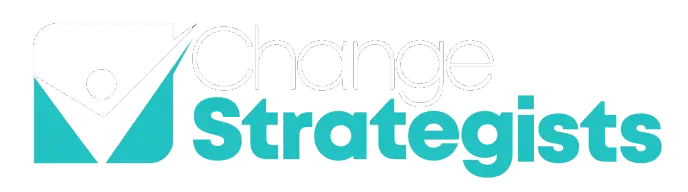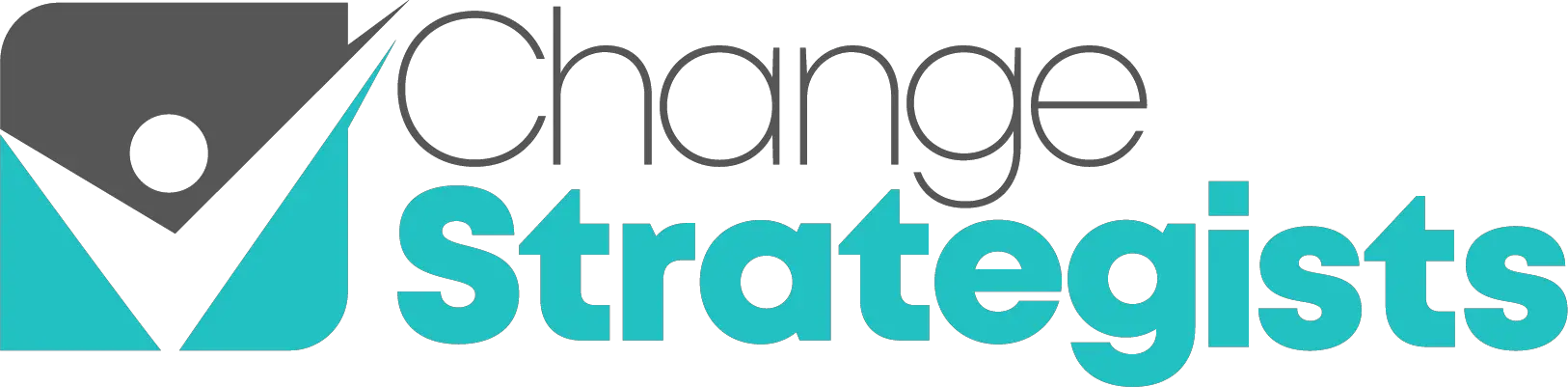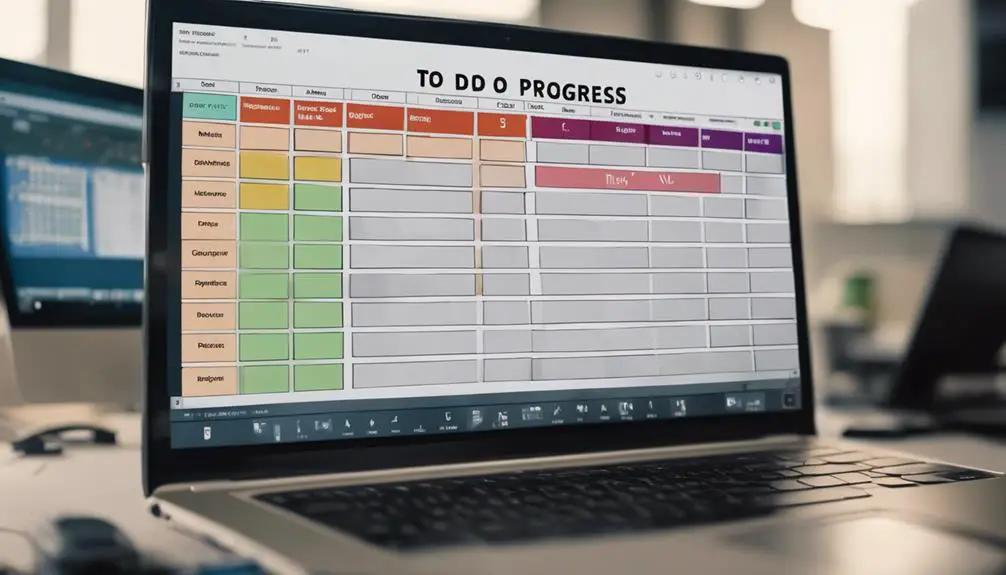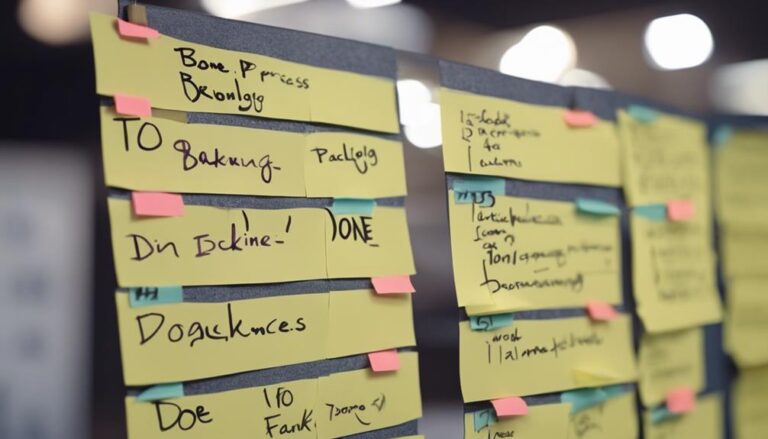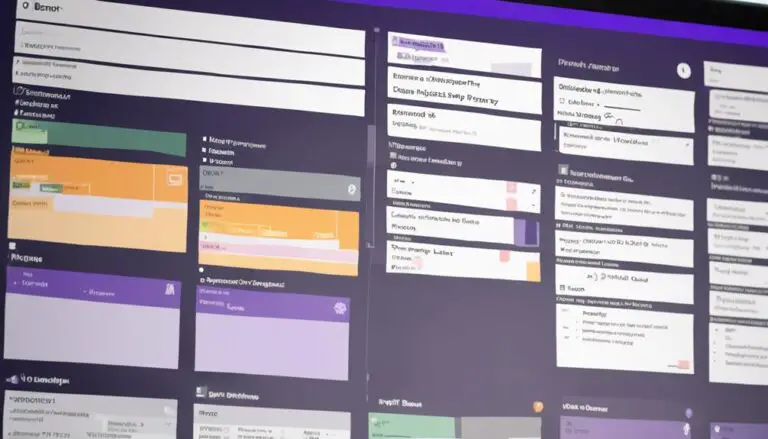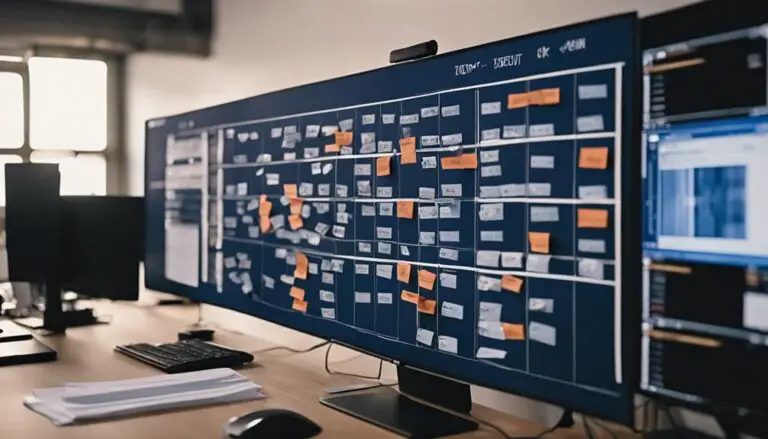Have you ever considered how MS Planner could potentially transform your workflow by functioning as a Kanban board?
By structuring your tasks in columns, assigning due dates, and utilizing labels, you can streamline your task management process.
But what if there's more to it than just that?
Stay tuned to uncover the additional functionalities and strategies that can elevate your productivity using MS Planner in the context of Kanban methodology.
Key Takeaways
- Enhance task management with visual Kanban boards
- Align with Agile principles for efficient project management
- Customize columns and cards to fit team's workflow
- Integrate with Microsoft 365 tools for seamless collaboration
Benefits of Using MS Planner as Kanban
Have you ever wondered how using Microsoft Planner as a Kanban board can streamline your task management process and boost team productivity? By leveraging the Kanban board layout in Microsoft Planner, you can enhance your task management experience significantly. This method aligns well with Agile project management principles, allowing you to visualize the status of tasks clearly and efficiently.
The visual nature of the Kanban board enables you to track tasks easily, prioritize work effectively, and ensure nothing falls through the cracks. With customizable columns and cards, you can tailor the board to fit your team's specific workflow, making task management a breeze. Integrating Microsoft Planner with other Microsoft 365 tools fosters seamless collaboration among team members, promoting a sense of belonging and shared responsibility for project success.
Furthermore, features like color-coded labels, due dates, and file attachments enhance task visibility and organization, enabling you to stay on top of deadlines and deliverables. The Kanban board in Microsoft Planner also offers insights through charts and progress tracking, empowering you to make data-driven decisions for efficient task management.
Setting up MS Planner Kanban Board
To set up your Microsoft Planner Kanban board effectively, begin by creating swimlanes to categorize different tasks and stages of work. Utilizing swimlanes in your Kanban board allows for a clear visual representation of the workflow, making it easier to track progress and prioritize tasks. Each swimlane can represent a specific category or stage of work, such as 'To-Do,' 'In Progress,' and 'Completed,' providing a structured layout for organizing your tasks within the board.
Integrating Microsoft Planner with Sharepoint enhances collaboration and task management by allowing seamless access to files, documents, and resources. By utilizing collapsible sections and dividers, you can further organize tasks within each swimlane, keeping the board neat and easy to navigate. This level of organization not only boosts productivity but also fosters a sense of belonging and ownership among team members.
Moreover, the integration of Microsoft Planner with Microsoft Teams enhances team communication and collaboration, creating a dynamic environment for efficient task management. By setting up your Microsoft Planner Kanban board thoughtfully, you can streamline your workflow and maximize productivity.
Task Visualization in MS Planner
When organizing your tasks in MS Planner, utilize task cards for clear categorization, color-coded labels for quick identification, and the drag-and-drop feature for effortless task management.
These elements contribute to a visually intuitive layout, making it easier for you to prioritize and track your task progress efficiently within the Kanban board setup.
Task Cards for Organization
Task cards in MS Planner provide a dynamic and visual way to organize tasks effectively. They offer features such as due dates, checklists, and color-coded labels for streamlined task visualization.
Each task card is a comprehensive tool, allowing you to include files, descriptions, and comments, ensuring all necessary information is in one place. The visual representation of tasks on these cards simplifies tracking progress and prioritizing tasks efficiently.
You can assign tasks to team members, establish deadlines, and update task statuses directly on the cards, promoting collaboration and clarity within the team. Leveraging the ability to attach files to task cards in MS Planner enhances teamwork by making all relevant resources easily accessible, fostering a sense of belonging and shared responsibility.
Color-Coded Categories
Utilizing color-coded categories in MS Planner enhances task visualization and organization, boosting efficiency and productivity within your team. By assigning different colors to tasks based on their status or priority level, you can easily distinguish between various aspects of your project workflow.
This visual representation allows for quick identification of high-priority tasks, enabling your team to focus on critical items and track progress effectively. With color-coded categories, you streamline your project workflow by visually segmenting tasks and improving overall task management.
The ability to assign colors to tasks in MS Planner provides a clear and organized way to categorize and prioritize your work, making it easier to stay on top of important deadlines and deliverables.
Drag-And-Drop Functionality
By utilizing the drag-and-drop functionality in MS Planner, you can seamlessly reposition tasks on the Kanban board to visually track their progress and efficiently manage your project workflow.
This feature enables you to drag tasks between different columns, allowing for a clear organization of tasks and a visual representation of their statuses.
With drag-and-drop, you can easily prioritize tasks by moving them around based on changing deadlines or priorities.
This streamlined task management process enhances efficiency by simplifying updates and progress tracking.
The intuitive nature of drag-and-drop in MS Planner empowers you to manage tasks on the Kanban board with ease, eliminating the need for complex navigation and ensuring a smooth workflow management experience.
Tracking Progress With MS Planner
To effectively monitor your project's progress using MS Planner, you can utilize the intuitive Kanban boards feature alongside task details, due dates, and color-coded labels. By organizing your tasks on the Kanban board, you can visually track the status of each task, from 'To-Do' to 'In Progress' to 'Completed'. This visual representation allows you to quickly assess the progress of your project at a glance.
Furthermore, Microsoft Planner enables you to delve into task details in one place, providing a comprehensive overview of each task's requirements, status, and assigned team members. You can set due dates for tasks, ensuring timely completion, and utilize color-coded labels to categorize tasks based on priority or type.
With these tracking features, you can easily identify bottlenecks, prioritize work effectively, and ensure that your project stays on track. Microsoft Planner empowers you to manage your project progress efficiently within a familiar interface, enhancing your productivity and collaboration with team members.
Enhancing Collaboration in MS Planner
Enhance collaboration within your team using Microsoft Planner's dynamic features and seamless integration options designed to streamline communication and task management processes effectively.
With Microsoft Planner's Kanban board layout, team members can easily view tasks, assign responsibilities, and track progress in real-time.
Utilize the comment section within each task to facilitate discussions, provide updates, and ask questions, fostering open communication among team members.
By attaching files directly to tasks, all relevant information is centralized, eliminating the need for constant back-and-forth emails.
Collaborate efficiently by setting due dates, color-coded labels, and checklists within tasks to ensure clarity and accountability.
Leverage Planner's integration with Microsoft Teams to enhance teamwork and coordination further.
Integrating MS Planner With Team Workflow
Integrating MS Planner with your team's workflow optimizes task management efficiency by centralizing task details and providing visual insights into progress through dynamic features like Kanban boards and status charts.
When you integrate Microsoft Planner with your team workflows, you unlock a world of possibilities:
- Centralized Task Management: Create Kanban boards with content-rich tasks, including files, checklists, and labels for a comprehensive overview.
- Efficient Task Tracking: Access task details in one place, showcasing due dates, color-coded labels, and attached files for streamlined task management.
- Visual Progress Insights: Visualize status insights through pie and bar charts, offering a quick overview of task progress and completion.
Agile Project Management With MS Planner
Leverage Microsoft Planner's agile capabilities to streamline project management and enhance team collaboration efficiently. By incorporating agile methodologies into your project management approach, you can adapt to changes quickly, prioritize tasks effectively, and foster continuous improvement. Utilize the Kanban feature in Microsoft Planner to visualize workflows, track progress, and limit work in progress, promoting efficiency and transparency within your team.
Integrating Microsoft Teams with Planner enhances agile project management by providing a centralized platform for communication, file sharing, and real-time collaboration. Through seamless integration, team members can access and update tasks, share feedback, and stay aligned on project goals. Leverage the integration to ensure that all team members have visibility into project statuses, fostering a culture of transparency and accountability.
Tips for Optimizing MS Planner Kanban Board
To optimize your MS Planner Kanban board, consider customizing columns to align with your workflow. Assign tasks to individuals for clear accountability, and track progress efficiently.
Integrate MS Planner with other tools you use to streamline processes and enhance productivity. By focusing on column customization, task assignment, and tool integration, you can maximize the effectiveness of your Kanban board in MS Planner.
Column Customization Options
Customizing columns in MS Planner is a key strategy for optimizing your Kanban board. It allows you to align task organization with your specific workflow stages effectively.
Here are some ways to make the most of column customization:
- Tailor Terminology: Rename columns to match your team's preferred terminology and workflow structure.
- Reflect Process Steps: Create custom column headers to mirror your unique process steps, ensuring clarity and alignment.
- Enhance Visibility: Utilize column customization options to improve task prioritization and visibility within your project milestones.
Task Assignment and Tracking
For effective task assignment and tracking in MS Planner as a Kanban board, optimizing your workflow through strategic organization and real-time progress monitoring is essential. Begin by assigning tasks to team members within MS Planner, clearly defining responsibilities for each.
Utilize the real-time tracking feature to monitor progress, ensuring tasks are moving smoothly across columns from 'To Do' to 'Done.' Assign due dates to tasks to maintain a sense of urgency and prioritize accordingly.
Use color-coded labels for visual categorization, making it easier to identify task types at a glance. Additionally, leverage task dependencies and checklist features to streamline tracking and completion processes within MS Planner.
Integration With Other Tools
Integrating Microsoft Planner with other tools enhances the functionality and productivity of your Kanban board setup. By leveraging this integration, you can create Kanban boards that seamlessly interact with various Microsoft apps and services. Here's how you can optimize your MS Planner Kanban board:
- Connect with Microsoft Teams: Collaborate effortlessly by integrating Planner with Teams for streamlined communication.
- Sync with Outlook Calendar: Link tasks to calendar events for improved task management efficiency.
- Automate Tasks with Power Automate: Utilize Power Automate to automate repetitive tasks, boosting productivity within MS Planner.
Frequently Asked Questions
Does Microsoft Have a Kanban Board?
Yes, Microsoft offers a Kanban board through Microsoft Planner, aiding task tracking efficiency, workflow visualization, and Microsoft Teams integration. It streamlines collaboration by visualizing tasks as cards moving through stages, optimizing project management.
How Do I Use Microsoft Project as Kanban Board?
To use Microsoft Project as a Kanban board, you can organize tasks into columns, visualize workflow stages, and collaborate effectively with your team. Easily move tasks between columns to track progress and optimize workflow efficiency.
Can MS Planner Be Used for Project Management?
In managing projects, MS Planner excels. It aids in task organization, offers robust collaboration features, and facilitates progress tracking. Seamlessly integrating with Microsoft Teams, it boosts teamwork efficiency. Get ready to streamline your project management!
How Do I Create a Kanban Board in Office 365?
To create a Kanban board in Office 365, start by structuring tasks for organization, visualizing workflow stages, and embracing an agile methodology. Use drag-and-drop features to monitor progress effectively, enhancing task management within a centralized system.
Conclusion
In conclusion, using Microsoft Planner as a Kanban board is a game-changer for efficient task management. By visualizing tasks, tracking progress, enhancing collaboration, and integrating with team workflows, Planner streamlines project management processes.
Remember, 'the proof is in the pudding' – give it a try and experience the benefits firsthand. With tips for optimization, you'll be well on your way to maximizing productivity and achieving your project goals with ease.