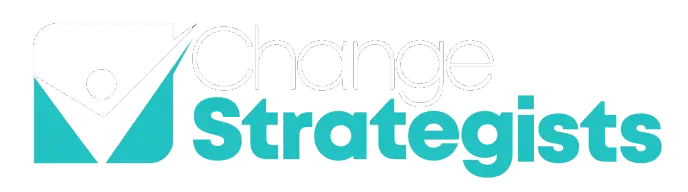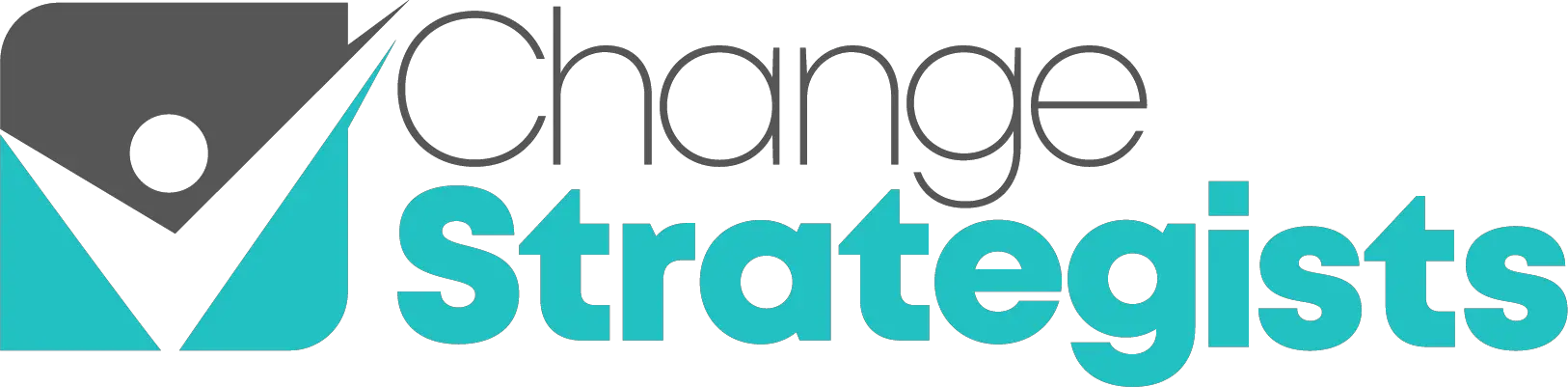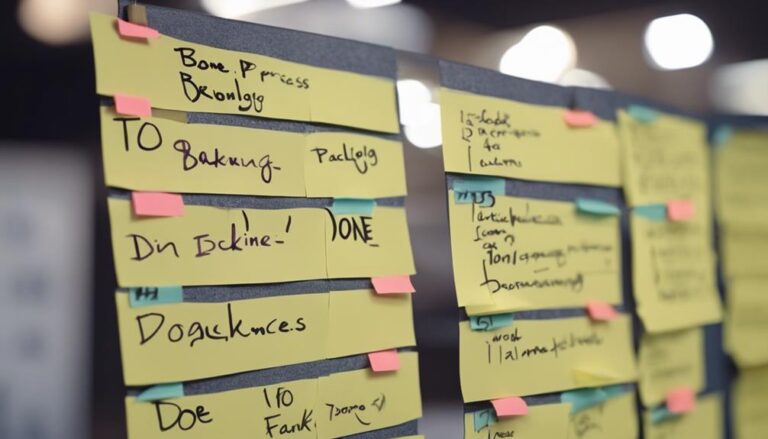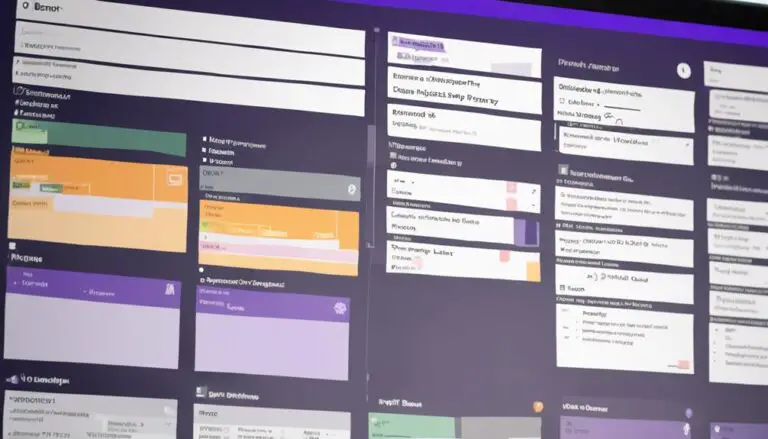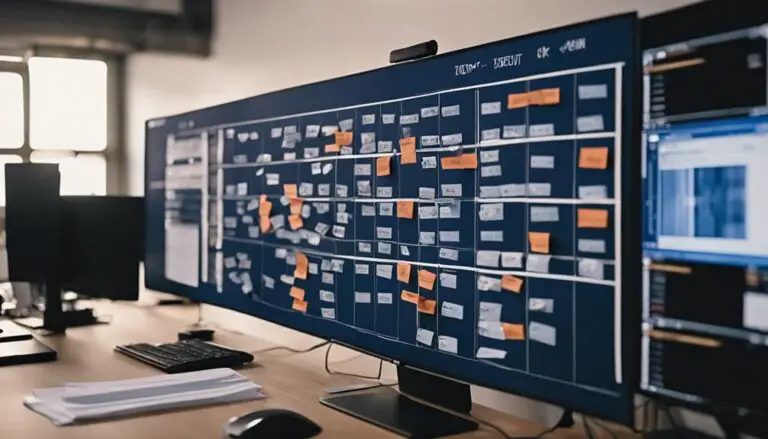When setting up a Kanban project in Jira, understanding how to effectively utilize the software can significantly boost your project management capabilities. From creating a Kanban board to streamlining workflows, each step plays a crucial role in enhancing your team's efficiency.
By exploring the intricacies of Jira for Kanban, you'll uncover a wealth of tools and functionalities that can transform the way you approach task prioritization and project tracking.
Discover the power of Jira in optimizing your Kanban process, and watch your productivity soar to new heights.
Key Takeaways
- Configure Jira Kanban board for efficient workflow management
- Prioritize tasks effectively using backlog grooming techniques
- Enhance team collaboration and visibility with Kanban board customization
- Leverage data-driven decisions for improved productivity and project delivery
Setting Up Jira for Kanban
To set up Jira for Kanban efficiently, begin by selecting the Kanban software development template within the Jira interface. This initial step is crucial as it establishes the foundation for your Kanban board. Next, customize your Kanban board by adding columns and swimlanes to represent your workflow stages. Use the Jira kanban workflow management tools to easily configure your board to fit your team’s specific needs. This will allow for better visualization of work in progress and enhance overall team efficiency.
Once you have selected the template, you can start configuring your board to suit your team's workflow. Customizing settings such as column numbers, quick filters, and workflow statuses will help streamline your processes and provide clear visibility into the progress of your tasks.
Adding tasks, bugs, epics, and stories to the backlog in Jira is essential for effective task management. By categorizing and prioritizing items in the backlog, you can ensure that your team stays focused on high-priority work. Utilizing swimlanes can further enhance visibility and tracking by organizing tasks based on specific criteria.
Enabling the Kanban backlog in Jira through the Administration settings allows for seamless management of multiple projects with separate backlogs. This feature provides flexibility and accessibility, empowering your team to efficiently collaborate and deliver results.
Creating a Kanban Board in Jira
Creating a Kanban board in Jira involves selecting the appropriate Kanban software development template to facilitate efficient planning and execution of work. To get started with your Kanban board in Jira, follow these steps:
- Create Board: Begin by creating a new Kanban board in Jira and selecting the Kanban software development template to align with your project requirements.
- Customize Workflow and Status: Tailor the board settings by customizing the workflow statuses, column numbers, and quick filters to match your team's workflow and project goals.
- Utilize Swimlanes: Enhance visibility and prioritize tasks by utilizing swimlanes on your Kanban board to categorize and track high-priority items effectively.
Configuring Your Jira Kanban Board
Customize your Jira Kanban board efficiently by configuring columns, swimlanes, and quick filters tailored to your team's workflow. Start by defining columns representing different stages of your process, such as 'To Do', 'In Progress', and 'Done'.
Establish workflow statuses within each column to track progress accurately. Set Work In Progress (WIP) limits per column to prevent overloading team members and maintain a steady flow of work.
Prioritize backlog items by utilizing swimlanes to categorize tasks based on priority, type, or assignee, providing a clear visual representation of tasks. Leverage Jira settings to adjust your Kanban board based on your team's needs, enhancing collaboration and visibility.
Enable the Kanban backlog feature through Jira Administration settings for streamlined project management. By fine-tuning these configurations, you can optimize your Kanban board for improved efficiency and seamless project workflow.
Managing Backlog in Jira
When managing backlog in Jira, it's crucial to master prioritization techniques and grooming best practices.
By prioritizing tasks based on importance and urgency, you can streamline your workflow and focus on what matters most.
Utilizing Jira's features to categorize backlog items effectively ensures clear priorities and enhances overall task organization.
Backlog Prioritization Techniques
To effectively manage your backlog in Jira, prioritize tasks based on importance and value to the project. Here are three techniques to help you prioritize your backlog efficiently:
- Utilize drag-and-drop functionality in Jira to easily reorder backlog items according to their priority levels.
- Assign priorities to backlog items using labels or custom fields for clear identification and categorization.
- Conduct regular backlog grooming sessions to refine and reprioritize items as the project progresses, ensuring alignment with project needs and goals.
Backlog Grooming Best Practices
Enhance your backlog management in Jira by implementing proven best practices for grooming and prioritizing tasks effectively. Backlog grooming involves regularly reviewing, refining, and prioritizing items to ensure readiness for development.
Break down user stories, estimate tasks, and keep the backlog updated to align with project goals and priorities. Utilize Jira's backlog view to visualize and manage upcoming work items.
Prioritizing Tasks in Jira
When prioritizing tasks in Jira, you can utilize various methods such as task ranking, custom priority settings, and drag-and-drop prioritization.
These approaches allow you to efficiently manage task importance and urgency within your projects.
Task Ranking Methods
Efficiently prioritize tasks in Jira by implementing various ranking methods such as drag-and-drop, due dates, priority schemes, and custom fields.
- Drag-and-Drop: Easily reorder tasks by dragging them up or down the list based on their importance or urgency.
- Due Dates: Set deadlines for tasks to automatically prioritize them based on upcoming deadlines.
- Priority Schemes: Assign priority levels to tasks for clear task prioritization and visibility.
These ranking methods in Jira enable agile teams to streamline their project management on digital Kanban boards. By utilizing these features in Jira Software kanban boards, teams can effectively manage their time and create a kanban board tailored to their specific project needs.
Custom Priority Settings
Customize task priority settings in Jira to effectively manage your team's workload and focus on high-value deliverables. Jira allows you to prioritize tasks based on urgency and importance, aiding in categorizing tasks according to criticality.
By assigning priority levels like high, medium, or low, you can streamline your workflow and ensure timely completion of key deliverables. Prioritizing tasks in Jira enhances workflow efficiency, helping your team stay on track and meet deadlines effectively.
Take advantage of custom priority settings in Jira to categorize and prioritize tasks strategically, ensuring that your team's efforts are aligned with the most crucial goals. By utilizing these features, you can optimize your task management process and drive productivity within your team.
Drag-And-Drop Prioritization
To effectively prioritize tasks within Jira, utilize the intuitive drag-and-drop functionality on the Kanban board. Jira Kanban boards provide efficient reordering capabilities, enhancing flexibility and adaptability in task prioritization. Here's how you can make the most of this feature:
- Drag and Drop: Simply click on a task card and drag it to a new position on the Kanban board.
- Efficient Reordering: Quickly adjust the order of tasks based on changing priorities or new information by rearranging them visually.
- Flexibility and Adaptability: Enjoy the freedom to rearrange tasks swiftly, reflecting the most up-to-date priority list in your workflow.
Utilizing Kanban Metrics in Jira
Utilize Kanban metrics in Jira to gain valuable insights into your team's workflow efficiency and project delivery timelines. Cycle Time, a key metric in Jira Kanban, tracks the time taken for tasks to move from start to finish, offering vital information for process optimization.
Lead Time metrics help you understand the total time a task requires from request to completion, aiding in better planning and resource allocation. By utilizing Cumulative Flow Diagrams in Jira, you can visualize work item statuses over time, identifying bottlenecks and enhancing workflow efficiency.
Making data-driven decisions based on Kanban metrics allows teams to improve their processes, optimize project delivery timelines, and boost overall productivity. Embracing these metrics not only fosters transparency but also empowers your team to collaborate effectively, adapt swiftly, and deliver quality results consistently.
Enhancing Collaboration in Jira
Enhancing collaboration within Jira fosters seamless communication and teamwork among project members. To maximize collaboration capabilities, consider the following:
- Real-Time Collaboration: Jira allows team members to work on tasks simultaneously, facilitating quicker decision-making and progress tracking.
- Enhanced Communication: Users can leverage features like commenting, tagging, and mentioning team members within Jira to streamline communication and keep everyone in the loop.
- Centralized Activity Feed: The activity feed in Jira serves as a hub for tracking updates, changes, and discussions on tasks, ensuring that all team members stay informed and engaged.
Maximizing Efficiency With Jira Kanban
Maximizing efficiency with Jira Kanban involves strategically organizing workflow stages to enhance productivity and progress tracking. Utilizing Kanban boards in Jira allows teams to visualize tasks moving through stages like To-Do, In Progress, and Done.
Setting Work In Progress (WIP) limits within Jira Kanban boards is crucial as it prevents task overload, leading to a boost in efficiency. By leveraging visual metrics provided by Jira Kanban, teams can track progress in real-time, identify bottlenecks, and make informed decisions to streamline workflows.
Prioritizing tasks and easily reorganizing them within the Kanban boards enables teams to maximize efficiency and stay focused on critical objectives. The integration of Jira Kanban promotes transparency and collaboration within teams, fostering a sense of unity and shared accomplishment.
Embrace the power of Jira Kanban to enhance efficiency, achieve goals, and drive success through effective task management and collaboration.
Frequently Asked Questions
How to Use Jira Step by Step?
To use Jira step by step, explore features for task management, team collaboration, and project tracking. Embrace agile methodology for software development. Customize boards, manage user permissions. Maximize Jira's potential for efficient project workflows, fostering team productivity.
What Are the Steps in Kanban?
To master Kanban principles effectively, start with visual management to streamline workflows. Limit work in progress, embrace lean methodology for continuous improvement. Monitor cycle time, enhance card movement, and foster team collaboration to succeed in agile project management.
What Are the 6 Rules of Kanban?
To implement Kanban principles effectively, prioritize task management, promote team collaboration, optimize workflows, and track metrics. Limiting work in progress, visualizing workflows, and focusing on continuous improvement are key elements for successful implementation.
How Do I Create a Workflow in Jira Kanban?
To create a workflow in Jira Kanban, customize it for task tracking and board visualization. Define card movement, set limits, manage priorities, encourage team collaboration, and monitor progress. Tailor the workflow to suit your team's needs.
Conclusion
Congratulations! You've now mastered the art of using Jira for Kanban, turning your project management into a well-oiled machine.
Just like a skilled conductor leading a symphony orchestra, you can now orchestrate tasks seamlessly and efficiently with Jira Kanban.
Keep using these tools and techniques to keep your projects running smoothly and harmoniously.
Happy organizing!