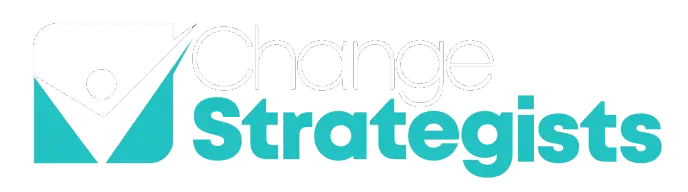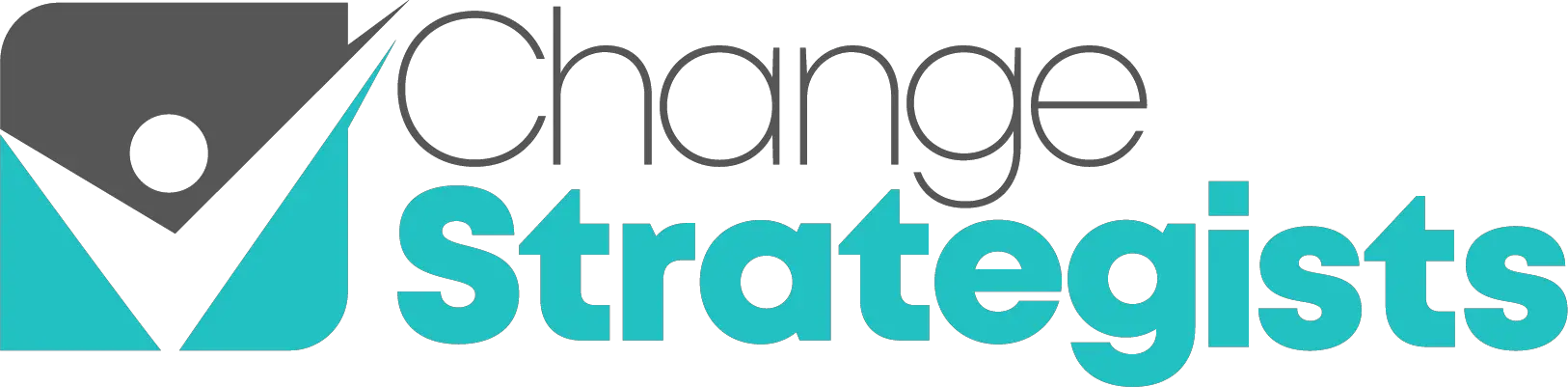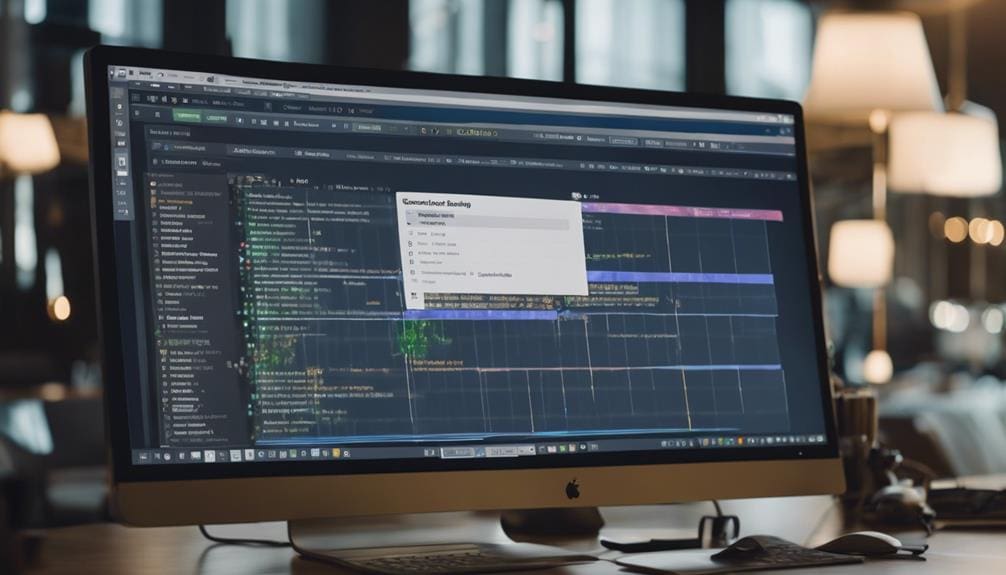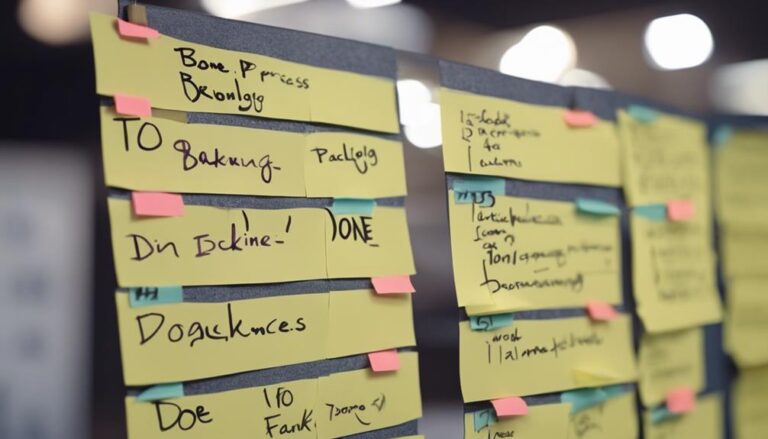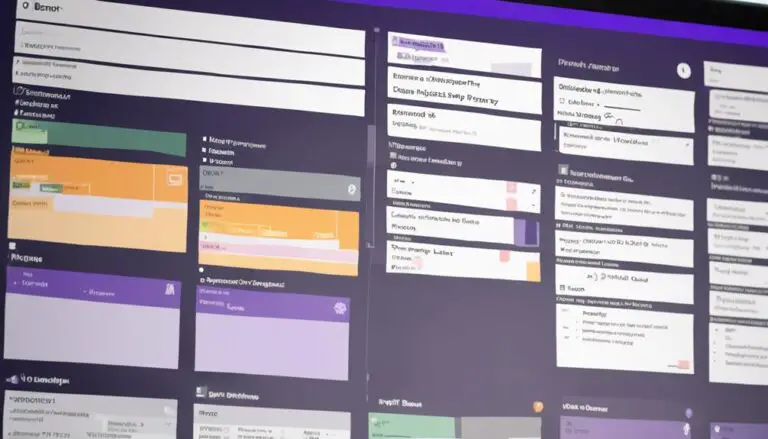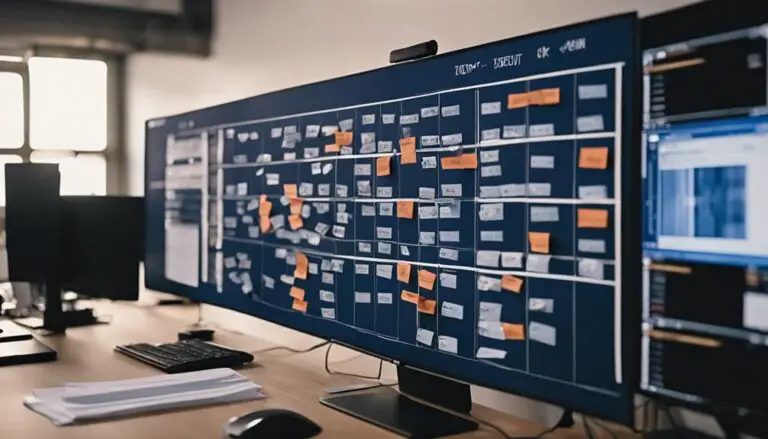When it comes to managing your project in Jira, sometimes it's necessary to tidy up by removing the old to make room for the new.
Deleting a Kanban board in Jira can be a straightforward process if you follow the right steps. Start by heading to your project and navigating to the Boards section, but what comes next is crucial to ensure a clean deletion. After locating the board you want to delete, click on the ellipsis (…) at the top right corner of the board and select “Delete Board.” Confirm the deletion and the board will be removed from your project. It’s important to consider the impact of deleting a Kanban board, especially if you are switching project management methodologies, as this may affect your workflow and historical data.
Let's walk through the essential steps to remove a Kanban board without any hitches.
Ready to streamline your Jira workspace?
Key Takeaways
- Streamline project management by removing unnecessary boards
- Create space for new projects and enhance workspace organization
- Improve efficiency and productivity by eliminating clutter
- Communicate and consider implications before permanently deleting a Kanban board
Access Jira Board Settings
To access Jira Board Settings, click on the ellipsis (…) next to the Kanban board you want to delete. This action will open a dropdown menu with various options related to the selected board.
Look for the 'Board settings' choice within this menu. Once you locate 'Board settings', click on it to proceed further. Inside the Board settings, you'll find the 'More' option.
Clicking on 'More' will unveil a range of additional settings that can be adjusted to suit your preferences. Within these settings, you can delve into customization choices, manage permissions for the board, configure different aspects of the Kanban board, and fine-tune its setup to align with your specific requirements.
Take your time to explore the different configurations available in the Board settings menu, as this is where you can truly personalize and manage the Kanban board according to your team's needs.
Locate Delete Board Option
In order to locate the option to delete a Kanban board in Jira, you need to access your project on your Atlassian account and navigate to the Boards section within the project.
Within the Boards section, you'll find a list of all the boards associated with your project. Look for the specific board that you want to delete.
It's crucial to ensure that you have the necessary permissions to see the Delete option for the Kanban board. If you have the required permissions, you'll see the Delete option next to the board. Click on the Delete option to initiate the process of removing the board.
Remember that deleting a Kanban board won't impact any saved filters that are associated with it. By following these steps, you can efficiently locate and remove the board you no longer require.
Confirm Deletion of Kanban Board
After locating the Delete option for the Kanban board in Jira, the next step is to confirm the deletion action to permanently remove the board and its associated data from the system.
This confirmation step is crucial as it ensures that you intend to delete the Kanban board, preventing accidental removal.
Once you confirm the deletion, the board and all its data will be permanently erased from the system.
This confirmation acts as the final step in the process, emphasizing the importance of reviewing your decision before proceeding. It's essential to take this moment to avoid any irreversible data loss.
By confirming the deletion of the Kanban board, you're committing to its removal, so it's advisable to double-check your choice to prevent any unintended consequences.
Frequently Asked Questions
How Can I Delete a Kanban Board in Jira?
When deleting a Kanban board in Jira, ensure proper board deletion to maintain agile organization. Access Jira management, remove workflow, and complete project cleanup. Prioritize software maintenance, task management, team collaboration, and board visibility for efficient board customization.
How Do I Delete a Planning Board in Jira?
To delete a planning board in Jira, ensure you have the necessary permissions. Access the board settings, choose the delete option, and confirm. Remember, deleting a board won't affect the project or associated filters.
How Do I Bulk Delete a Board in Jira?
To efficiently manage your boards in Jira, explore board management options for bulk actions. Simplify board cleanup, streamline Agile processes, enhance project organization, customize boards, optimize workflows, encourage team collaboration, manage board permissions, and utilize Agile software effectively.
How Do I Delete a Task on Kanban Board?
To delete a task on your Kanban board, locate the task, open it, and select the delete option. Confirm the action to remove the task. Ensure permissions are set. Deleting tasks affects progress, workflow, and team collaboration.
Conclusion
In just three simple steps, you can easily delete a Kanban board in Jira.
Access the board settings, locate the delete option, and confirm the deletion to remove the board successfully.
It's as easy as pie! Just follow these steps and say goodbye to unnecessary boards cluttering your workspace.