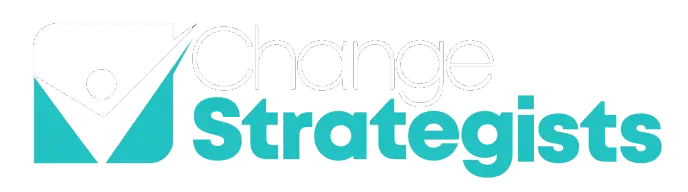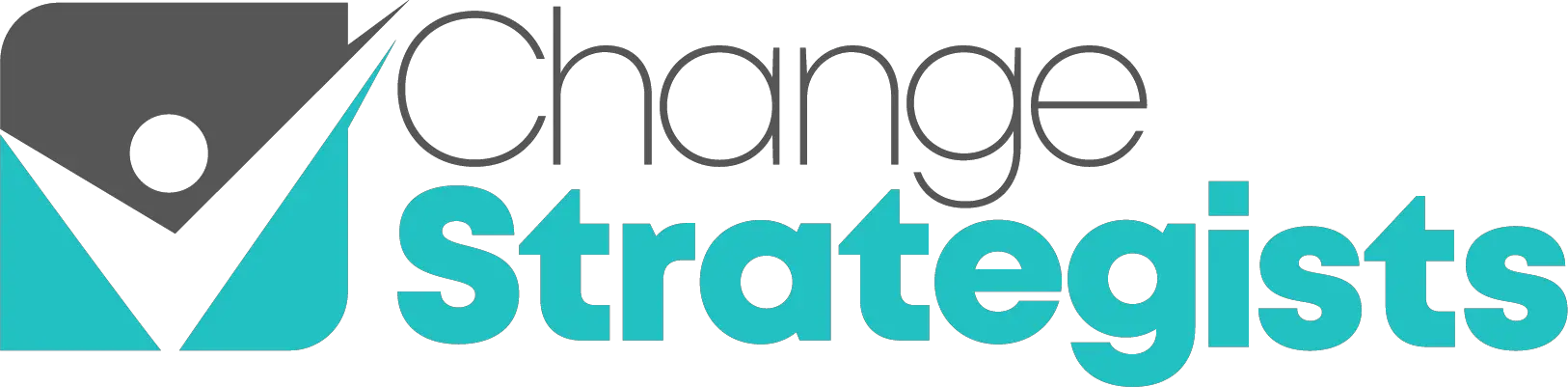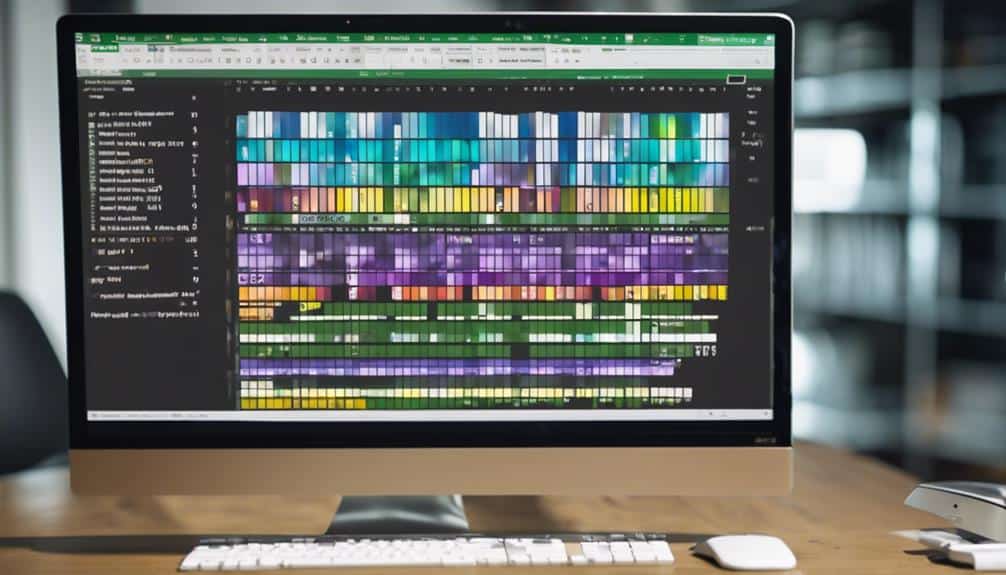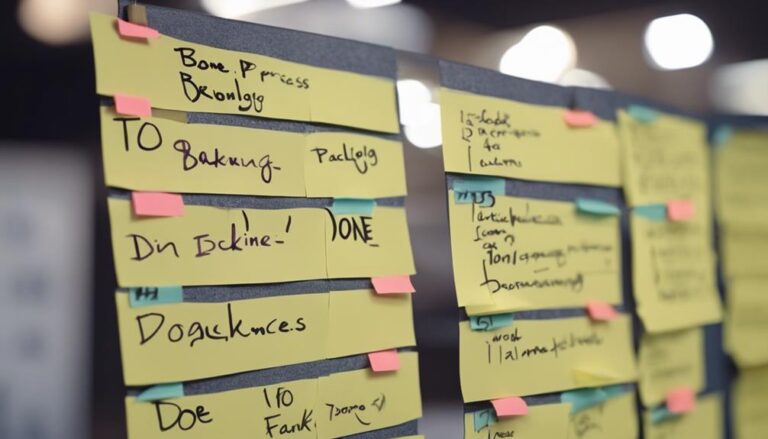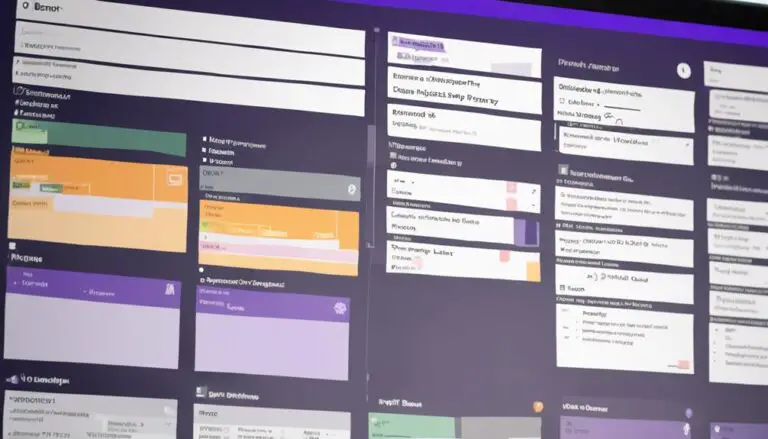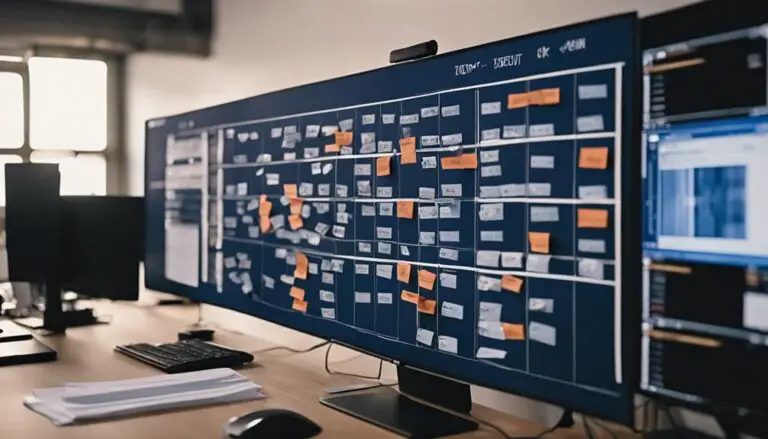Imagine transforming your Excel sheet into a visual roadmap that guides your tasks effortlessly.
With just 10 simple steps, you can craft a Kanban board that streamlines your workflow and boosts productivity.
From setting up columns to tracking progress, each step enhances your task management experience.
Discover how you can optimize your Excel usage and elevate your team's efficiency with this powerful tool.
Key Takeaways
- Customize Excel columns for workflow stages.
- Organize tasks by category and priority.
- Track progress visually for efficiency.
- Utilize automation for seamless updates.
Open Excel and Start a New Sheet
If you want to create a Kanban board in Excel, start by opening Excel and beginning a new sheet. Excel provides a familiar platform for agile teams to manage tasks efficiently. Next, you can divide the sheet into different sections corresponding to the stages of your workflow, such as “To Do,” “In Progress,” and “Done.” This will serve as the foundation for your Kanban board creation. You can then add tasks to the appropriate sections and use Excel’s formatting and conditional formatting features to visualize the status of each task. Kanban board creation in Excel can help teams streamline their processes and improve productivity.
By starting a new sheet, you ensure a clean slate to design your Kanban board according to your team's needs. This blank canvas allows you to lay out your workflow stages and plan the flow of tasks smoothly. With Excel's grid system, aligning and organizing your Kanban columns becomes a seamless process.
Customizing the look of your board is easy with Excel's formatting and styling tools, enabling you to create a visually appealing and functional task management tool for your agile team. Opening Excel is the initial step towards establishing a structured Kanban board that will enhance your team's organization and productivity.
Begin by setting up your board to visualize your workflow and easily identify the next task at hand.
Set Up Columns for Workflow Stages
To create a well-structured Kanban board in Excel, begin by defining and labeling columns for each workflow stage, such as 'To Do,' 'In Progress,' 'Testing,' and 'Done,' ensuring clear separation for smooth task flow visualization.
As you set up columns for workflow stages, it's crucial to customize the widths based on the amount of tasks or data each stage may hold. By doing so, you optimize the space and maintain a neat layout.
Additionally, consider adding color codes or shading to the columns. This visual element helps distinguish between different types of tasks or priorities at a glance.
Remember to include clear column headers at the top of each column to indicate the purpose or status of tasks within that specific stage effectively.
Label Columns With Task Categories
Assigning specific task categories to the columns in your Excel Kanban board will help you categorize tasks effectively. This organization will streamline your workflow process and enhance task management.
Categorize Task Columns
Labeling columns with specific task categories is essential for effectively organizing and tracking progress on a Kanban board in Excel. To categorize task columns efficiently, follow these steps:
- Task Prioritization: Assign priority levels to tasks within each category to focus on what needs immediate attention.
- Workflow Optimization: Arrange columns in a logical order that reflects the workflow stages, ensuring a smooth transition from one phase to another.
- Visual Organization: Utilize color codes or icons to visually distinguish between different task categories, aiding quick recognition and understanding.
Organize Tasks Efficiently
Efficiently categorize your task columns in Excel by labeling them with specific task categories such as 'To Do,' 'In Progress,' and 'Done' for streamlined organization.
Implement task prioritization strategies by assigning different colors to each column, visually differentiating task categories, and tracking progress effectively.
Utilize time management techniques by customizing column headers with bold text, borders, and background colors using Excel's cell formatting options.
Enhance team collaboration benefits by adding extra columns for task details like priority, due dates, or assigned team members.
Regularly update and rearrange tasks within columns to reflect their current status, ensuring efficient task tracking on the Kanban board.
Streamline Workflow Process
To streamline your workflow process effectively in Excel, categorize your columns with task labels such as 'To Do,' 'In Progress,' and 'Done' for clear task tracking and management. By organizing your Kanban board this way, you can optimize your workflow, enhance efficiency, and consider task prioritization effectively.
Here's how to make the most of this approach:
- Workflow Optimization: Label columns clearly to visualize the flow of tasks.
- Efficiency Enhancement: Assign specific tasks to corresponding stages for seamless progress tracking.
- Task Prioritization Considerations: Utilize color coding or formatting to differentiate between different task categories and stages for better prioritization.
Implementing these strategies will help you stay organized and focused while managing your tasks in Excel efficiently.
Add Tasks to Your Kanban Board
To effectively utilize your Kanban board, start by inputting task details like titles, descriptions, assignees, and priorities onto individual cards.
Assign color codes or labels to categorize tasks easily and aid in quick identification.
Remember to include deadlines on the cards for tracking progress and ensuring efficient work prioritization.
Task Categorization
Categorize your tasks on the Kanban board by assigning them to specific columns based on their status and priority, utilizing distinct colors or labels for clarity and organization.
To effectively categorize tasks, consider the following:
- Task Prioritization: Arrange tasks based on their importance and urgency to ensure the most critical ones are addressed promptly.
- Workflow Efficiency: Streamline your workflow by categorizing tasks into logical stages, such as to do, in progress, and completed.
- Visual Organization: Use colors or labels to visually represent different task categories, making it easier to grasp the status of each task at a glance.
Priority Identification
By clearly identifying the priority levels of your tasks and visually distinguishing them on your Kanban board, you can effectively streamline your workflow and ensure high-priority tasks receive immediate attention.
Assign priority levels such as high, medium, or low to your tasks for easy recognition. Use color coding or highlighting techniques to visually distinguish these priority levels on your board. Prioritize tasks based on factors like urgency impact and task dependencies to optimize your workflow efficiency.
Make sure that high-priority tasks stand out prominently on your board so that they're addressed promptly. Regularly review and update task priorities to keep them aligned with your project goals, maintaining a clear and organized workflow.
Assign Priority Levels to Tasks
When organizing your tasks on a Kanban board in Excel, consider assigning priority levels such as high, medium, or low based on importance and urgency. This step is crucial for effective task management and ensuring that you focus on the most critical aspects of your project.
Here's how you can assign priority levels to tasks:
- Assess Importance: Evaluate the significance of each task in relation to the project goals and overall success.
- Prioritize Tasks: Arrange tasks based on deadlines, dependencies, and their impact on project milestones.
- Rank by Importance: Use color codes or symbols to visually represent the priority levels on your Kanban board, making it easier to identify crucial tasks at a glance.
Customize Task Cards With Details
To enhance the organization and clarity of your Kanban board in Excel, ensure to customize task cards with relevant details such as:
- backlog ID
- task title
- assignee information
- due dates
- priority levels
- task descriptions
- visual indicators for task status, urgency, or type.
Task categorization is crucial for grouping similar tasks together, making it easier to manage and prioritize them effectively. Priority identification ensures that you and your team know which tasks are most important and need immediate attention.
Implementing color coding can further enhance task categorization and priority levels by visually representing different task attributes. By customizing task cards with these details, you create a structured and efficient workflow that promotes productivity and clarity.
Make sure to maintain consistency in how information is presented on the task cards to avoid confusion and streamline the tracking process. With these customized details, your Kanban board will provide a comprehensive overview of your project's status and facilitate smoother task management.
Implement Color Coding for Visual Clarity
Enhancing visual clarity on your Kanban board can be achieved through the strategic implementation of color coding to differentiate tasks or categories effectively. By utilizing color coding, you can benefit from:
- Improved Visual Organization: Assigning specific colors to different stages or priorities enhances visual clarity and helps in organizing tasks more effectively.
- Enhanced Task Prioritization: Using consistent color schemes across cards allows for easy identification of task status, urgency, or importance, aiding in prioritizing work efficiently.
- Better Workflow Understanding: Implementing color coding not only improves overall visibility but also enhances understanding of the workflow on the Kanban board, making it easier for team members to grasp the current status of tasks at a glance.
Incorporating color coding into your Kanban board not only adds a visually appealing element but also serves as a practical tool for optimizing task management and workflow efficiency.
Utilize Filters for Task Management
For optimal task management on your Kanban board, maximize efficiency by utilizing Excel filters to streamline sorting and organization based on key criteria such as assignee, priority, or status.
When implementing filter strategies, focus on task prioritization by filtering tasks based on specific attributes like due date or task type. This allows you to concentrate on the most critical aspects of your project.
By applying multiple filters simultaneously, you can narrow down tasks and enhance task visibility, aiding in efficient organization. Utilize filter options not just to find tasks quickly but also to update them without the need to scroll through the entire board.
Customizing filter settings according to your specific project or team requirements is essential for effective and efficient task management. By mastering filter techniques, you can significantly improve your workflow and stay on top of your tasks with ease.
Update and Move Tasks Across Columns
Maximize task efficiency and visual progress tracking in Excel by seamlessly updating and moving tasks across columns using simple drag-and-drop actions. Here's how you can enhance your Kanban board experience:
- Task Movement Visualization: Take advantage of Excel's drag-and-drop feature to update the status of tasks swiftly. Visually moving tasks across columns provides a clear picture of their progress.
- Team Member Assignments: Assign specific tasks to team members by dragging the task cards to their designated columns. This ensures that responsibilities are clearly defined and easily visible to everyone involved.
- Progress Tracking Updates: Track progress efficiently as tasks transition from one stage to another on the Kanban board. Utilize color coding to signify changes in task status, enabling quick updates and enhancing overall team productivity.
Track Progress and Improve Efficiency
To efficiently track progress and enhance team productivity in Excel, focus on visually moving cards across different stages on your Kanban board. Assign tasks to specific team members for better progress monitoring.
Utilize color coding to highlight task priorities and statuses, making it easier to identify what needs immediate attention. By regularly updating and reviewing the Kanban board, you ensure that tasks stay on track and deadlines are met effectively.
To further improve efficiency, incorporate automation features available in Excel for streamlined task management and tracking processes. Automation can help reduce manual errors and save time, allowing your team to focus on high-priority tasks.
Frequently Asked Questions
How Do I Create a Kanban Board in Excel?
Customize Excel to create a Kanban board for visualizing workflows and managing tasks efficiently. Utilize Excel's features like conditional formatting and drag-and-drop functionality to streamline task management. Stay organized and strategic with these techniques.
How Do I Create a Kanban Board?
Want to streamline your workflow? Start by utilizing Kanban tools for agile project management. Visualize your workflow for better organization. Move tasks effortlessly, track progress effectively, and boost productivity with a Kanban board.
How Do I Make a Kanban Chart?
To make a Kanban chart, start by dividing tasks into columns for stages like "To-Do" and "Completed." Visualize your workflow, manage tasks efficiently, and adapt easily to changes. Stay organized with this agile task management tool.
What Is a Simple Kanban Structure?
To create a simple Kanban structure, arrange columns for 'To Do,' 'In Progress,' and 'Done.' Each column represents a workflow stage, aiding in visual management of tasks. This setup fosters team collaboration and enhances workflow efficiency.
Conclusion
In conclusion, creating a Kanban board in Excel is a simple and effective way to visually manage tasks and improve team productivity.
By following the 10 easy steps outlined in this article, you can streamline workflow, track progress, and enhance collaboration.
With clear columns, color coding, and prioritized tasks, your Kanban board will serve as a powerful tool for organizing and optimizing your work process.
Start implementing these strategies today and watch your efficiency soar.